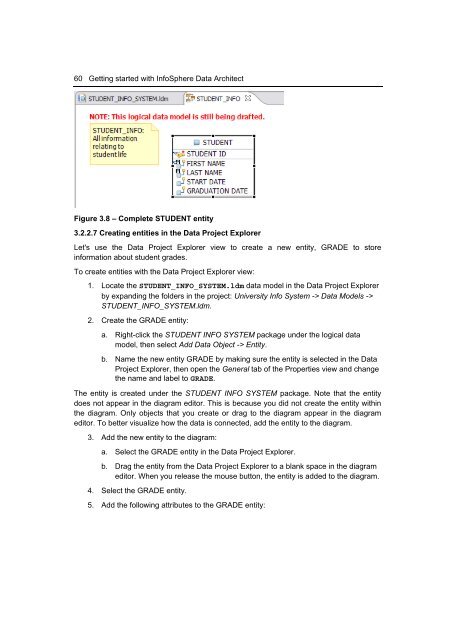Getting Started with InfoSphere Data Architect
Create successful ePaper yourself
Turn your PDF publications into a flip-book with our unique Google optimized e-Paper software.
60 <strong>Getting</strong> started <strong>with</strong> <strong>InfoSphere</strong> <strong>Data</strong> <strong>Architect</strong><br />
Figure 3.8 – Complete STUDENT entity<br />
3.2.2.7 Creating entities in the <strong>Data</strong> Project Explorer<br />
Let's use the <strong>Data</strong> Project Explorer view to create a new entity, GRADE to store<br />
information about student grades.<br />
To create entities <strong>with</strong> the <strong>Data</strong> Project Explorer view:<br />
1. Locate the STUDENT_INFO_SYSTEM.ldm data model in the <strong>Data</strong> Project Explorer<br />
by expanding the folders in the project: University Info System -> <strong>Data</strong> Models -><br />
STUDENT_INFO_SYSTEM.ldm.<br />
2. Create the GRADE entity:<br />
a. Right-click the STUDENT INFO SYSTEM package under the logical data<br />
model, then select Add <strong>Data</strong> Object -> Entity.<br />
b. Name the new entity GRADE by making sure the entity is selected in the <strong>Data</strong><br />
Project Explorer, then open the General tab of the Properties view and change<br />
the name and label to GRADE.<br />
The entity is created under the STUDENT INFO SYSTEM package. Note that the entity<br />
does not appear in the diagram editor. This is because you did not create the entity <strong>with</strong>in<br />
the diagram. Only objects that you create or drag to the diagram appear in the diagram<br />
editor. To better visualize how the data is connected, add the entity to the diagram.<br />
3. Add the new entity to the diagram:<br />
a. Select the GRADE entity in the <strong>Data</strong> Project Explorer.<br />
b. Drag the entity from the <strong>Data</strong> Project Explorer to a blank space in the diagram<br />
editor. When you release the mouse button, the entity is added to the diagram.<br />
4. Select the GRADE entity.<br />
5. Add the following attributes to the GRADE entity: