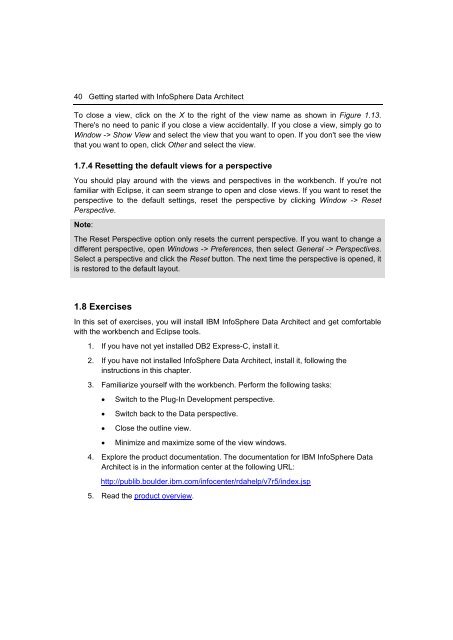Getting Started with InfoSphere Data Architect
Create successful ePaper yourself
Turn your PDF publications into a flip-book with our unique Google optimized e-Paper software.
40 <strong>Getting</strong> started <strong>with</strong> <strong>InfoSphere</strong> <strong>Data</strong> <strong>Architect</strong><br />
To close a view, click on the X to the right of the view name as shown in Figure 1.13.<br />
There's no need to panic if you close a view accidentally. If you close a view, simply go to<br />
Window -> Show View and select the view that you want to open. If you don't see the view<br />
that you want to open, click Other and select the view.<br />
1.7.4 Resetting the default views for a perspective<br />
You should play around <strong>with</strong> the views and perspectives in the workbench. If you're not<br />
familiar <strong>with</strong> Eclipse, it can seem strange to open and close views. If you want to reset the<br />
perspective to the default settings, reset the perspective by clicking Window -> Reset<br />
Perspective.<br />
Note:<br />
The Reset Perspective option only resets the current perspective. If you want to change a<br />
different perspective, open Windows -> Preferences, then select General -> Perspectives.<br />
Select a perspective and click the Reset button. The next time the perspective is opened, it<br />
is restored to the default layout.<br />
1.8 Exercises<br />
In this set of exercises, you will install IBM <strong>InfoSphere</strong> <strong>Data</strong> <strong>Architect</strong> and get comfortable<br />
<strong>with</strong> the workbench and Eclipse tools.<br />
1. If you have not yet installed DB2 Express-C, install it.<br />
2. If you have not installed <strong>InfoSphere</strong> <strong>Data</strong> <strong>Architect</strong>, install it, following the<br />
instructions in this chapter.<br />
3. Familiarize yourself <strong>with</strong> the workbench. Perform the following tasks:<br />
• Switch to the Plug-In Development perspective.<br />
• Switch back to the <strong>Data</strong> perspective.<br />
• Close the outline view.<br />
• Minimize and maximize some of the view windows.<br />
4. Explore the product documentation. The documentation for IBM <strong>InfoSphere</strong> <strong>Data</strong><br />
<strong>Architect</strong> is in the information center at the following URL:<br />
http://publib.boulder.ibm.com/infocenter/rdahelp/v7r5/index.jsp<br />
5. Read the product overview.