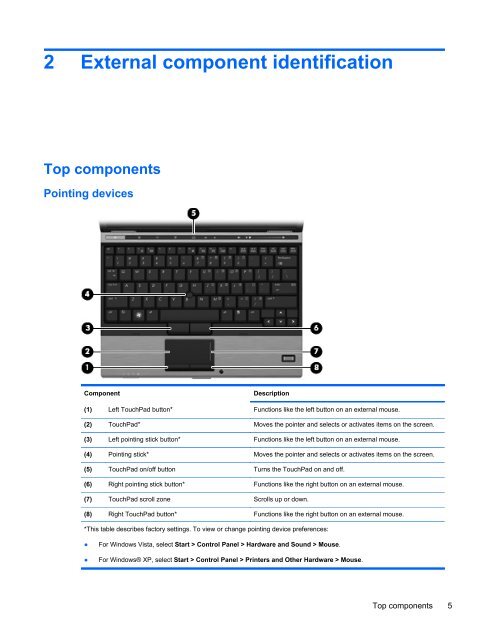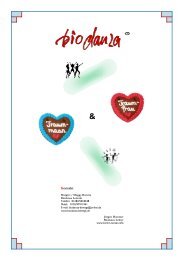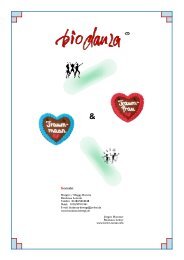- Page 1 and 2: HP EliteBook 2530p Notebook PC Main
- Page 3 and 4: Safety warning notice WARNING! To r
- Page 5 and 6: Table of contents 1 Product descrip
- Page 7 and 8: 6 Specifications ..................
- Page 9 and 10: 1 Product description Category Prod
- Page 11: Category Description S4/S5 wake on
- Page 15 and 16: Component Description (7) Battery l
- Page 17 and 18: Component Description (5) Presentat
- Page 19 and 20: Display Component Description (1) A
- Page 21 and 22: Rear components Component Descripti
- Page 23 and 24: Left-side components NOTE: Refer to
- Page 25 and 26: Component Description (8) Speaker P
- Page 27 and 28: 3 Illustrated parts catalog Serial
- Page 29 and 30: Computer major components Item Desc
- Page 31 and 32: Item Description Spare part number
- Page 33 and 34: Item Description Spare part number
- Page 35 and 36: Display components Item Description
- Page 37 and 38: Mass storage Item Description Spare
- Page 39 and 40: Plastics Kit Item Description Spare
- Page 41 and 42: Sequential part number listing Spar
- Page 43 and 44: Spare part number Description 49256
- Page 45 and 46: 4 Removal and replacement procedure
- Page 47 and 48: Grounding guidelines Electrostatic
- Page 49 and 50: Equipment guidelines Grounding equi
- Page 51 and 52: Component replacement procedures Th
- Page 53 and 54: Computer feet The computer feet are
- Page 55 and 56: SIM NOTE: This section applies only
- Page 57 and 58: 5. Remove the Bluetooth module (3).
- Page 59 and 60: 4. Remove the memory module (2) by
- Page 61 and 62: Description Spare part number ●
- Page 63 and 64:
Primary hard drive NOTE: The 4.57-c
- Page 65 and 66:
9. Pull the edges of the protective
- Page 67 and 68:
5. Remove the two Phillips PM2.0×4
- Page 69 and 70:
7. Remove the optical drive bracket
- Page 71 and 72:
Before removing the switch cover an
- Page 73 and 74:
9. Release the ZIF connector (3) to
- Page 75 and 76:
Secondary hard drive NOTE: The 6.35
- Page 77 and 78:
6. Remove the secondary hard drive
- Page 79 and 80:
14. Remove the secondary hard drive
- Page 81 and 82:
Display assembly Description Spare
- Page 83 and 84:
7. Remove the two Mylar screw cover
- Page 85 and 86:
17. Remove the display panel (3). 1
- Page 87 and 88:
Top cover Description Spare part nu
- Page 89 and 90:
6. Lift the rear edge of the top co
- Page 91 and 92:
3. Release the LED board (3) from t
- Page 93 and 94:
Bluetooth module cable NOTE: The Bl
- Page 95 and 96:
Remove the system board: 1. Release
- Page 97 and 98:
3. Turn the system board rightside
- Page 99 and 100:
4. Remove the modem module . Revers
- Page 101 and 102:
4. Lift the fan up (3) to remove. R
- Page 103 and 104:
3. Remove the heat sink (2). NOTE:
- Page 105 and 106:
Using Computer Setup Navigating and
- Page 107 and 108:
Computer Setup menus File menu The
- Page 109 and 110:
Diagnostics menu Select To do this
- Page 111 and 112:
Select To do this NOTE: Availabilit
- Page 113 and 114:
6 Specifications Computer specifica
- Page 115 and 116:
Hard drive specifications 250-GB* 2
- Page 117 and 118:
DVD±RW and CD-RW SuperMulti Double
- Page 119 and 120:
System interrupt specifications Har
- Page 121 and 122:
I/O address (hex) System function (
- Page 123 and 124:
7 Screw listing This section provid
- Page 125 and 126:
Where used: 2 screws that secure th
- Page 127 and 128:
Where used: One screw that secures
- Page 129 and 130:
Where used: 4 screws that connect t
- Page 131 and 132:
Torx T8M2.0×6.0 captive screw Colo
- Page 133 and 134:
Phillips PM2.5×6.0 captive screw C
- Page 135 and 136:
Where used: 4 screws that secure th
- Page 137 and 138:
Where used: 3 screws that secure th
- Page 139 and 140:
Phillips PM2.5×11.0 captive screw
- Page 141 and 142:
Backing up your information Recover
- Page 143 and 144:
Using f11 CAUTION: Using f11 comple
- Page 145 and 146:
Backing up your information Recover
- Page 147 and 148:
9 Connector pin assignments Audio-i
- Page 149 and 150:
External monitor Pin Signal 1 Red a
- Page 151 and 152:
RJ-11 (modem) Pin Signal 1 Unused 2
- Page 153 and 154:
Universal Serial Bus Pin Signal 1 +
- Page 155 and 156:
Requirements for specific countries
- Page 157 and 158:
Display WARNING! The backlight cont
- Page 159 and 160:
4. Disconnect all display panel cab
- Page 161 and 162:
15. Remove the backlight cables (1)
- Page 163 and 164:
Index Symbols/Numerics 1394 port, i
- Page 165 and 166:
keyboard light button, identifying
- Page 167:
system date and time 99 System Diag