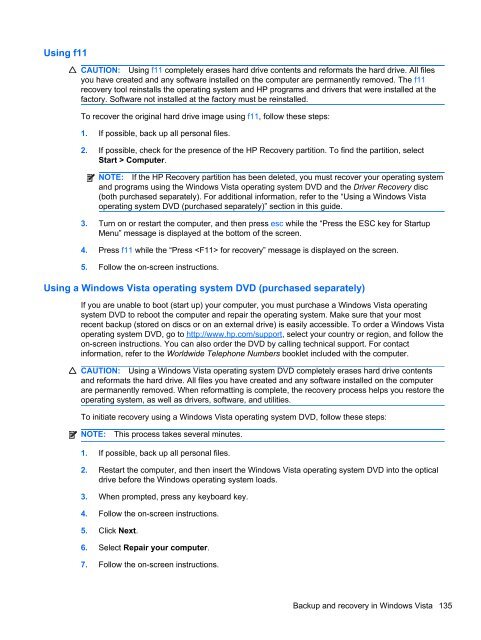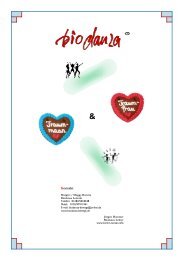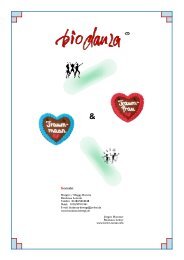display
You also want an ePaper? Increase the reach of your titles
YUMPU automatically turns print PDFs into web optimized ePapers that Google loves.
Using f11<br />
CAUTION: Using f11 completely erases hard drive contents and reformats the hard drive. All files<br />
you have created and any software installed on the computer are permanently removed. The f11<br />
recovery tool reinstalls the operating system and HP programs and drivers that were installed at the<br />
factory. Software not installed at the factory must be reinstalled.<br />
To recover the original hard drive image using f11, follow these steps:<br />
1. If possible, back up all personal files.<br />
2. If possible, check for the presence of the HP Recovery partition. To find the partition, select<br />
Start > Computer.<br />
NOTE: If the HP Recovery partition has been deleted, you must recover your operating system<br />
and programs using the Windows Vista operating system DVD and the Driver Recovery disc<br />
(both purchased separately). For additional information, refer to the “Using a Windows Vista<br />
operating system DVD (purchased separately)” section in this guide.<br />
3. Turn on or restart the computer, and then press esc while the “Press the ESC key for Startup<br />
Menu” message is <strong>display</strong>ed at the bottom of the screen.<br />
4. Press f11 while the “Press for recovery” message is <strong>display</strong>ed on the screen.<br />
5. Follow the on-screen instructions.<br />
Using a Windows Vista operating system DVD (purchased separately)<br />
If you are unable to boot (start up) your computer, you must purchase a Windows Vista operating<br />
system DVD to reboot the computer and repair the operating system. Make sure that your most<br />
recent backup (stored on discs or on an external drive) is easily accessible. To order a Windows Vista<br />
operating system DVD, go to http://www.hp.com/support, select your country or region, and follow the<br />
on-screen instructions. You can also order the DVD by calling technical support. For contact<br />
information, refer to the Worldwide Telephone Numbers booklet included with the computer.<br />
CAUTION: Using a Windows Vista operating system DVD completely erases hard drive contents<br />
and reformats the hard drive. All files you have created and any software installed on the computer<br />
are permanently removed. When reformatting is complete, the recovery process helps you restore the<br />
operating system, as well as drivers, software, and utilities.<br />
To initiate recovery using a Windows Vista operating system DVD, follow these steps:<br />
NOTE:<br />
This process takes several minutes.<br />
1. If possible, back up all personal files.<br />
2. Restart the computer, and then insert the Windows Vista operating system DVD into the optical<br />
drive before the Windows operating system loads.<br />
3. When prompted, press any keyboard key.<br />
4. Follow the on-screen instructions.<br />
5. Click Next.<br />
6. Select Repair your computer.<br />
7. Follow the on-screen instructions.<br />
Backup and recovery in Windows Vista 135