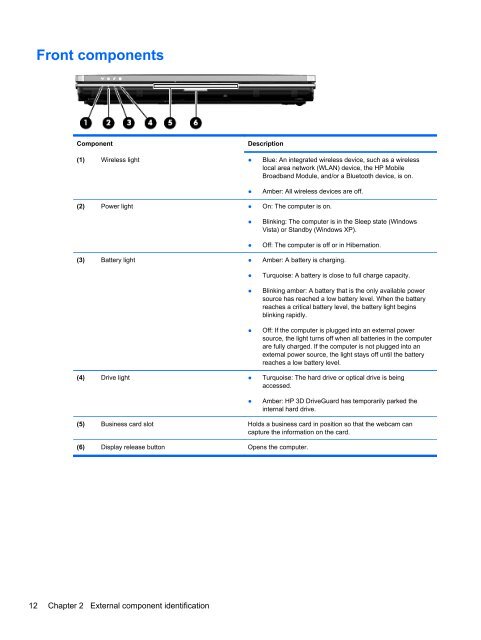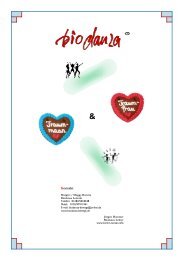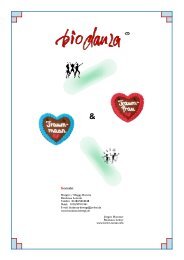display
You also want an ePaper? Increase the reach of your titles
YUMPU automatically turns print PDFs into web optimized ePapers that Google loves.
Front components<br />
Component<br />
Description<br />
(1) Wireless light ● Blue: An integrated wireless device, such as a wireless<br />
local area network (WLAN) device, the HP Mobile<br />
Broadband Module, and/or a Bluetooth device, is on.<br />
●<br />
Amber: All wireless devices are off.<br />
(2) Power light ● On: The computer is on.<br />
●<br />
●<br />
Blinking: The computer is in the Sleep state (Windows<br />
Vista) or Standby (Windows XP).<br />
Off: The computer is off or in Hibernation.<br />
(3) Battery light ● Amber: A battery is charging.<br />
●<br />
●<br />
●<br />
Turquoise: A battery is close to full charge capacity.<br />
Blinking amber: A battery that is the only available power<br />
source has reached a low battery level. When the battery<br />
reaches a critical battery level, the battery light begins<br />
blinking rapidly.<br />
Off: If the computer is plugged into an external power<br />
source, the light turns off when all batteries in the computer<br />
are fully charged. If the computer is not plugged into an<br />
external power source, the light stays off until the battery<br />
reaches a low battery level.<br />
(4) Drive light ● Turquoise: The hard drive or optical drive is being<br />
accessed.<br />
●<br />
Amber: HP 3D DriveGuard has temporarily parked the<br />
internal hard drive.<br />
(5) Business card slot Holds a business card in position so that the webcam can<br />
capture the information on the card.<br />
(6) Display release button Opens the computer.<br />
12 Chapter 2 External component identification