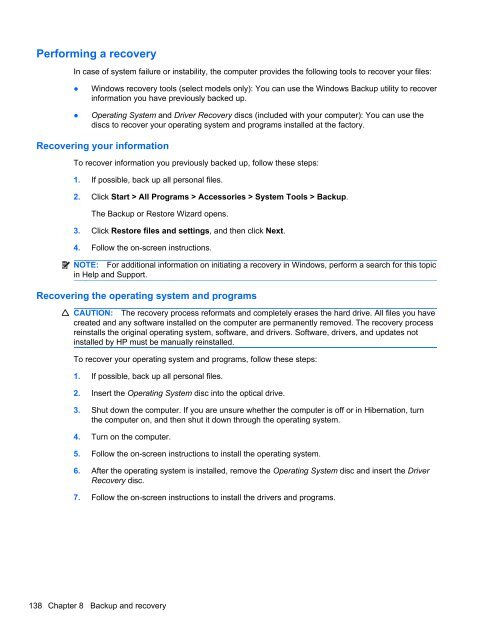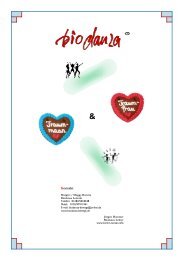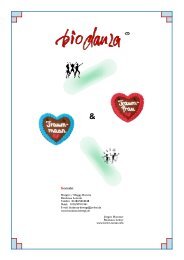display
You also want an ePaper? Increase the reach of your titles
YUMPU automatically turns print PDFs into web optimized ePapers that Google loves.
Performing a recovery<br />
In case of system failure or instability, the computer provides the following tools to recover your files:<br />
●<br />
●<br />
Windows recovery tools (select models only): You can use the Windows Backup utility to recover<br />
information you have previously backed up.<br />
Operating System and Driver Recovery discs (included with your computer): You can use the<br />
discs to recover your operating system and programs installed at the factory.<br />
Recovering your information<br />
To recover information you previously backed up, follow these steps:<br />
1. If possible, back up all personal files.<br />
2. Click Start > All Programs > Accessories > System Tools > Backup.<br />
The Backup or Restore Wizard opens.<br />
3. Click Restore files and settings, and then click Next.<br />
4. Follow the on-screen instructions.<br />
NOTE: For additional information on initiating a recovery in Windows, perform a search for this topic<br />
in Help and Support.<br />
Recovering the operating system and programs<br />
CAUTION: The recovery process reformats and completely erases the hard drive. All files you have<br />
created and any software installed on the computer are permanently removed. The recovery process<br />
reinstalls the original operating system, software, and drivers. Software, drivers, and updates not<br />
installed by HP must be manually reinstalled.<br />
To recover your operating system and programs, follow these steps:<br />
1. If possible, back up all personal files.<br />
2. Insert the Operating System disc into the optical drive.<br />
3. Shut down the computer. If you are unsure whether the computer is off or in Hibernation, turn<br />
the computer on, and then shut it down through the operating system.<br />
4. Turn on the computer.<br />
5. Follow the on-screen instructions to install the operating system.<br />
6. After the operating system is installed, remove the Operating System disc and insert the Driver<br />
Recovery disc.<br />
7. Follow the on-screen instructions to install the drivers and programs.<br />
138 Chapter 8 Backup and recovery