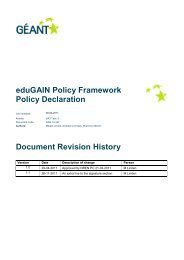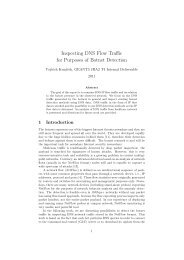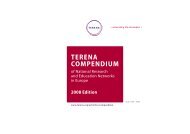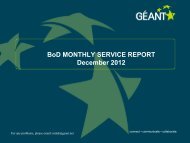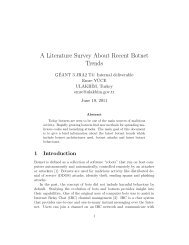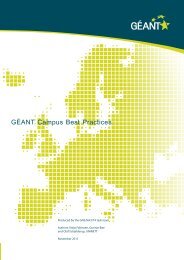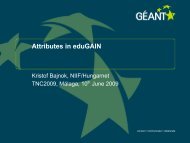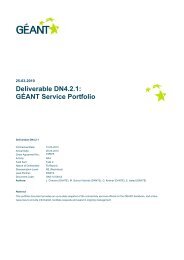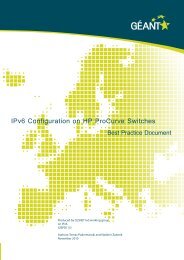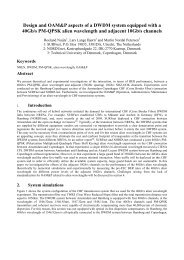Guide to configuring eduroam using a Cisco wireless controller Best ...
Guide to configuring eduroam using a Cisco wireless controller Best ...
Guide to configuring eduroam using a Cisco wireless controller Best ...
You also want an ePaper? Increase the reach of your titles
YUMPU automatically turns print PDFs into web optimized ePapers that Google loves.
Management Interface Netmask: 255.255.255.0<br />
Management Interface Default Router: 192.168.0.1<br />
Management Interface VLAN Identifier (0 = untagged): 0<br />
Management Interface Port Num [1 <strong>to</strong> 4]: 1<br />
Management Interface DHCP Server IP Address: 192.168.0.20<br />
AP Transport Mode [layer2][LAYER3]: LAYER3<br />
AP Manager Interface IP Address: 192.168.0.11<br />
AP-Manager is on Management subnet, <strong>using</strong> same values<br />
AP Manager Interface DHCP Server (192.168.0.20):<br />
Virtual Gateway IP Address: 1.1.1.1<br />
Mobility/RF Group Name: Group<br />
Network Name (SSID): TEMP<br />
Allow Static IP Addresses [YES][no]: yes<br />
Configure a RADIUS Server now? [YES][no]: no<br />
Enter Country Code (enter 'help' for a list of countries) [US]: NO<br />
Enable 802.11b Network [YES][no]: yes<br />
Enable 802.11a Network [YES][no]: yes<br />
Enable 802.11g Network [YES][no]: yes<br />
Enable Au<strong>to</strong>-RF [YES][no]: yes<br />
Configuration saved!<br />
Resetting system with new configuration...<br />
Note: As mentioned above, the AP Manager Interface must not be configured in the 5500<br />
<strong>controller</strong>. Here the Management Interface acts as an AP Manager Interface.<br />
The following is an explanation of the individual configuration parameters:<br />
System Name: Choose a suitable name <strong>using</strong> your own name convention, for example “uninett-4402-<br />
50-wlc”.<br />
Enter Administrative User Name: e.g. “admin”<br />
Enter Administrative Password: use something appropriate<br />
Service Interface IP Address Configuration [none][DHCP]: none<br />
The “service interface” is an “out-of-band” address which can be used <strong>to</strong> manage the control by way of<br />
IP. This is all it is used for and often it is not used at all. Since a gateway cannot be specified for this<br />
address, it cannot be routed out of the subnet (out-of-band address). It is a good backup address in<br />
case the Management address cannot be reached. It is also useful during the initial configuration after<br />
the CLI configuration has been completed. One can connect this port <strong>to</strong> the administration network or<br />
provide an RFC1918 address and connect directly <strong>to</strong> the port <strong>using</strong> a PC.<br />
If “none” is selected, the address is set <strong>to</strong> 10.0.0.1/255.255.255.0. It may be changed later via the web<br />
interface.<br />
Enable Link Aggregation (LAG) [yes][NO]: No<br />
In the case of small installations, there is no need <strong>to</strong> use more than one SFP port. In that case, enter<br />
“no”. For larger installations you should bundle several SFP ports <strong>using</strong> link aggregation. In that case,<br />
enter “yes”.<br />
Management Interface IP Address:<br />
This is the address which will later be used <strong>to</strong> administer the <strong>controller</strong> via HTTP, HTTPS, Telnet, SSH<br />
and/or SNMP. WCS uses SNMP <strong>to</strong> communicate with the <strong>controller</strong> at this address. The address will<br />
also be used by the access points <strong>to</strong> discover their <strong>controller</strong>. The address should therefore be<br />
registered in the DNS as “CISCO-CAPWAP-CONTROLLER.yourdomain.no” and “CISCO-LWAPP-<br />
CONTROLLER.yourdomain.no”.<br />
15