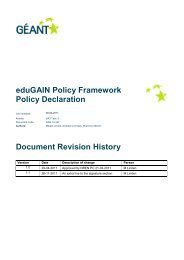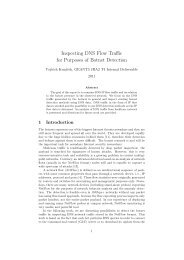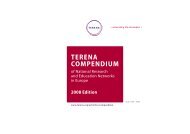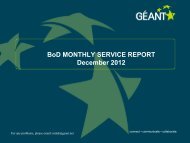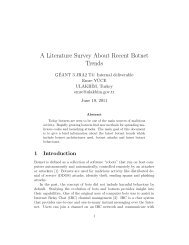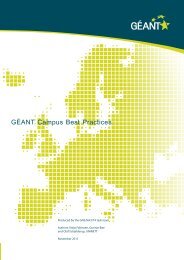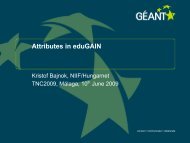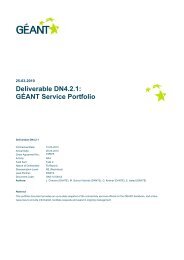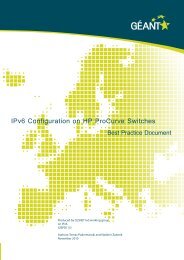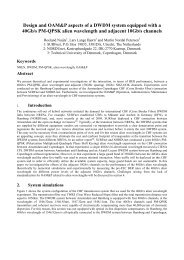Guide to configuring eduroam using a Cisco wireless controller Best ...
Guide to configuring eduroam using a Cisco wireless controller Best ...
Guide to configuring eduroam using a Cisco wireless controller Best ...
Create successful ePaper yourself
Turn your PDF publications into a flip-book with our unique Google optimized e-Paper software.
• Type in a “Friendly Name”<br />
• (Examples of Friendly Names are Accesspoint1, AP-E314, SecuritySwitch, SchoolRADIUS:<br />
select one which is descriptive!)<br />
• Type in an IP address or full DNS name<br />
• Under “Vendor name”, “RADIUS Standard” may be selected<br />
• The Shared Secret must be the same in both the client and in the NPS setup.<br />
• A different Shared Secret may be used for each client<br />
• Click on “OK”<br />
Repeat this procedure until all the clients have been added. Remember that other RADIUS servers which<br />
forward authentication requests shall also be added as clients.<br />
NB: If this is the central RADIUS server which is <strong>to</strong> be connected <strong>to</strong> <strong>eduroam</strong>, the core must also be added.<br />
To add the <strong>eduroam</strong> core, follow the same procedure as when adding clients but with the following settings:<br />
IP address: 128.39.2.22 (hegre) 158.38.0.184 (trane)<br />
Friendly Name: <strong>eduroam</strong><br />
Shared Secret: If you have not received this, contact <strong>eduroam</strong>@uninett.no.<br />
49