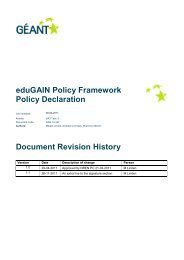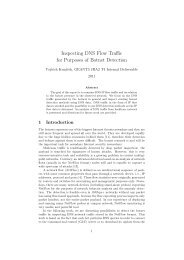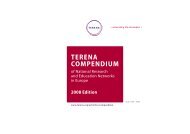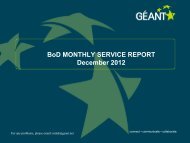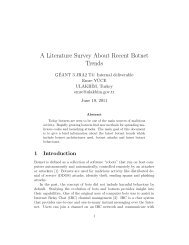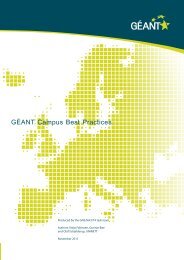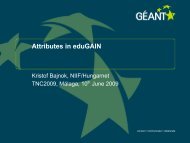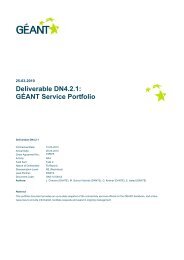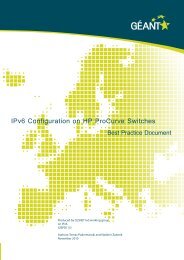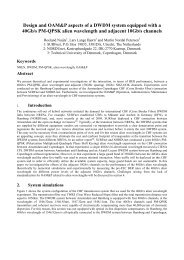Guide to configuring eduroam using a Cisco wireless controller Best ...
Guide to configuring eduroam using a Cisco wireless controller Best ...
Guide to configuring eduroam using a Cisco wireless controller Best ...
You also want an ePaper? Increase the reach of your titles
YUMPU automatically turns print PDFs into web optimized ePapers that Google loves.
operating and/or the cabling is not yet installed. Configure a unique SSID and preferably use a<br />
long Cat 5 cable and PoE for power supply. Network connection is not needed, although it is<br />
preferable, since one will want <strong>to</strong> change the power level as one determines what may work<br />
best under the current circumstances..<br />
• A telescopic pole or other equipment <strong>to</strong> locate the access point temporarily as close as<br />
possible <strong>to</strong> the desired position.<br />
• Preferably an assistant.<br />
The method is as follows:<br />
1. Locate the access point as near <strong>to</strong> the desired location as possible.<br />
2. Use the client. Walk around, finding the extent of the desired signal strength, e.g. -70/75 dB is<br />
defined as the minimum acceptable quality.<br />
3. Mark the boundary on the plan drawing.<br />
4. Move the access point <strong>to</strong> the next potential location.<br />
5. Repeat the measurements but mark the plan drawing with a different colour. Etc.<br />
The different marker colours are used <strong>to</strong> represent different 2.4 GHz channels. There is only room for<br />
three channels in the same area. What one is trying <strong>to</strong> do is therefore <strong>to</strong> cover the entire area with<br />
colour but without fields of the same colour <strong>to</strong>uching each other. If two fields of the same colour meet,<br />
there is a potential problem area which should be remedied by adjusting location and/or power output.<br />
Remember that radio signals can also penetrate floors and ceilings, so the location of access points<br />
above and below the floor in question must also be taken in<strong>to</strong> account.<br />
AirMagnet Survey [3] and Airmagnet Planner [3] may be borrowed from UNINETT for use in radio<br />
planning. This software is associated with a specific <strong>wireless</strong> card which is provided. It can import plan<br />
drawings in the form of Au<strong>to</strong>CAD files, for example, and the Planner module can be used for virtual<br />
planning while the Survey module displays actual measurements. In short, this is an au<strong>to</strong>matic and far<br />
more precise method of carrying out radio planning than <strong>using</strong> markers on paper. It also provides<br />
possibilities for making slight virtual adjustments <strong>to</strong> the access points <strong>to</strong> see what effect this has.<br />
Contact UNINETT in order <strong>to</strong> borrow this <strong>to</strong>ol.<br />
UNINETT also offers AirMagnet Spectrum Analyzer [3] (this product is now owned by <strong>Cisco</strong>), which<br />
displays everything happening in the frequency range, not just 802.11 traffic. This is very helpful in<br />
cases where there are connectivity problems which are impossible <strong>to</strong> understand on the basis of the<br />
802.11 traffic alone.<br />
31