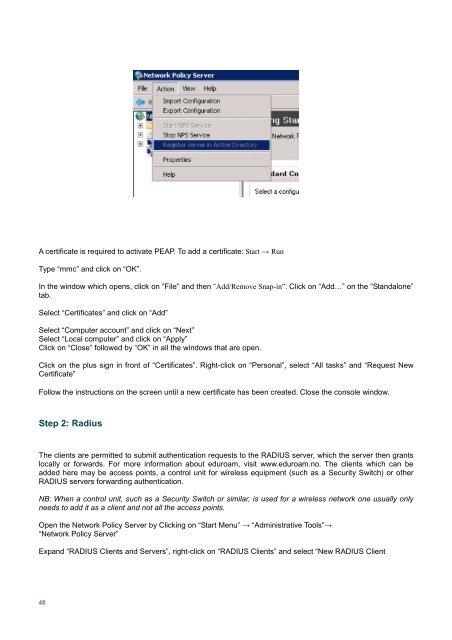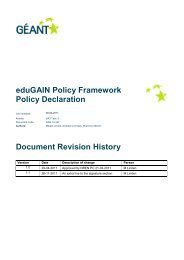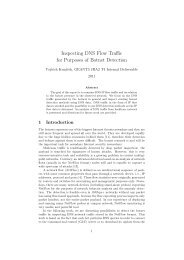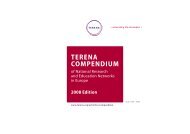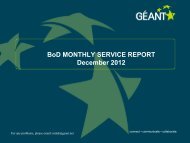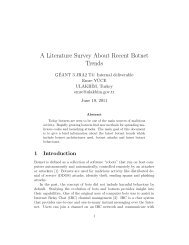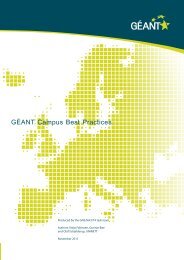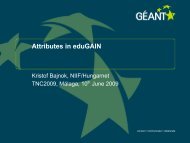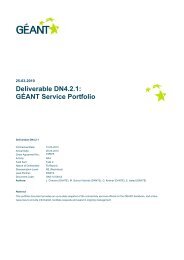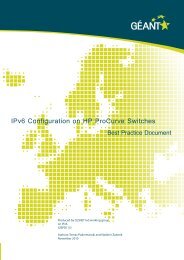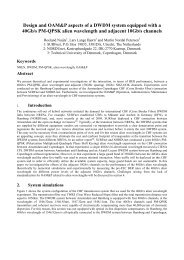Guide to configuring eduroam using a Cisco wireless controller Best ...
Guide to configuring eduroam using a Cisco wireless controller Best ...
Guide to configuring eduroam using a Cisco wireless controller Best ...
You also want an ePaper? Increase the reach of your titles
YUMPU automatically turns print PDFs into web optimized ePapers that Google loves.
A certificate is required <strong>to</strong> activate PEAP. To add a certificate: Start → Run<br />
Type “mmc” and click on “OK”.<br />
In the window which opens, click on “File” and then “Add/Remove Snap-in”. Click on “Add…” on the “Standalone”<br />
tab.<br />
Select “Certificates” and click on “Add”<br />
Select “Computer account” and click on “Next”<br />
Select “Local computer” and click on “Apply”<br />
Click on “Close” followed by “OK” in all the windows that are open.<br />
Click on the plus sign in front of “Certificates”. Right-click on “Personal”, select “All tasks” and “Request New<br />
Certificate”<br />
Follow the instructions on the screen until a new certificate has been created. Close the console window.<br />
Step 2: Radius<br />
The clients are permitted <strong>to</strong> submit authentication requests <strong>to</strong> the RADIUS server, which the server then grants<br />
locally or forwards. For more information about <strong>eduroam</strong>, visit www.<strong>eduroam</strong>.no. The clients which can be<br />
added here may be access points, a control unit for <strong>wireless</strong> equipment (such as a Security Switch) or other<br />
RADIUS servers forwarding authentication.<br />
NB: When a control unit, such as a Security Switch or similar, is used for a <strong>wireless</strong> network one usually only<br />
needs <strong>to</strong> add it as a client and not all the access points.<br />
Open the Network Policy Server by Clicking on “Start Menu” → “Administrative Tools”→<br />
“Network Policy Server”<br />
Expand “RADIUS Clients and Servers”, right-click on “RADIUS Clients” and select “New RADIUS Client<br />
48