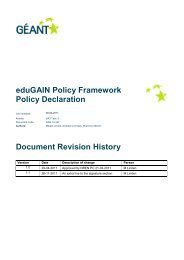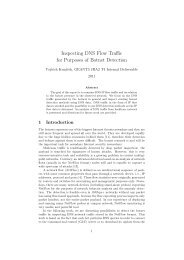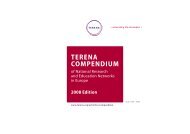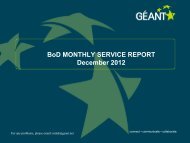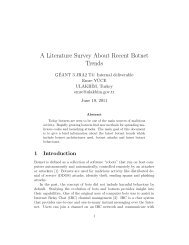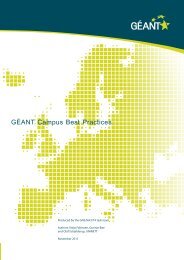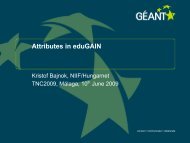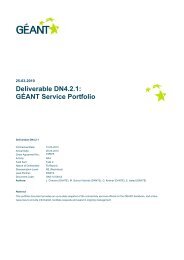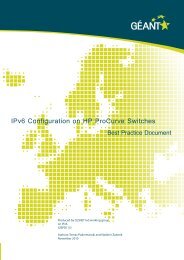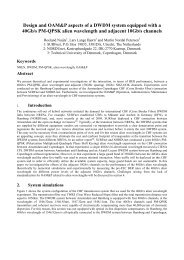Guide to configuring eduroam using a Cisco wireless controller Best ...
Guide to configuring eduroam using a Cisco wireless controller Best ...
Guide to configuring eduroam using a Cisco wireless controller Best ...
Create successful ePaper yourself
Turn your PDF publications into a flip-book with our unique Google optimized e-Paper software.
Step 6: RADIUS attributes<br />
Network Policies may be expanded <strong>using</strong> RADIUS attributes. The RADIUS attributes can, among other<br />
things, provide the user with access <strong>to</strong> different VLANs.<br />
• Right-click on a “Network Policy” and select “Properties”<br />
54<br />
• Go <strong>to</strong> the “Settings” tab<br />
There are many ways of <strong>configuring</strong> different RADIUS attributes. The following is a description of what is<br />
needed <strong>to</strong> assign a user <strong>to</strong> a different VLAN from that supplied as standard by the access points or <strong>controller</strong><br />
unit:<br />
• Click on “Standard” in the left-hand frame and click on “Add” in the right-hand frame.<br />
• Find “Tunnel-Medium-Type” in the list and click on “Add”<br />
• Click on “Add” again and select “802 (Includes all 802 media plus Ethernet canonical format)”<br />
• Click on “OK” twice <strong>to</strong> return and select additional attributes<br />
• Find “Tunnel-Pvt-Group-ID” in the list and click on “Add”<br />
• Click on “Add” and type in the VLAN which is <strong>to</strong> be used. For example: “77”<br />
• Click on “OK” twice <strong>to</strong> return and select additional attributes<br />
• Find “Tunnel-Type” in the list and click on “Add”<br />
• Click on “Add” and select “Virtual LANs (VLAN)”<br />
• Click on “OK” twice and then on “Close”<br />
• Click on “OK”<br />
Repeat for all the Network Policies which need <strong>to</strong> be modified, for<br />
example in the VLAN.