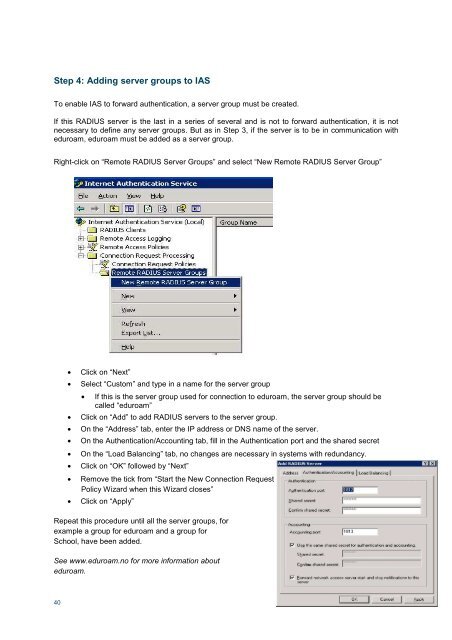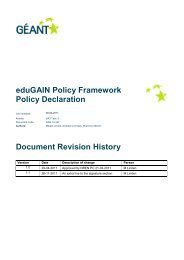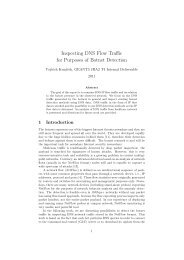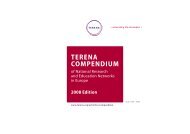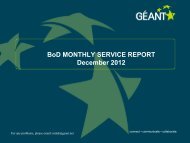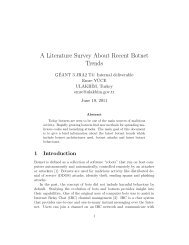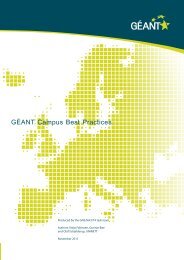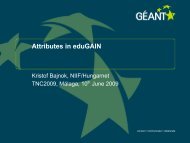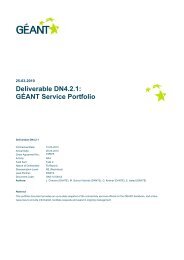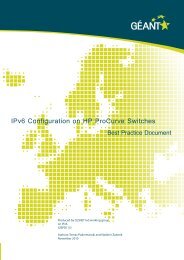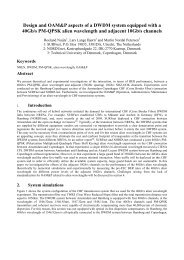Guide to configuring eduroam using a Cisco wireless controller Best ...
Guide to configuring eduroam using a Cisco wireless controller Best ...
Guide to configuring eduroam using a Cisco wireless controller Best ...
You also want an ePaper? Increase the reach of your titles
YUMPU automatically turns print PDFs into web optimized ePapers that Google loves.
Step 4: Adding server groups <strong>to</strong> IAS<br />
To enable IAS <strong>to</strong> forward authentication, a server group must be created.<br />
If this RADIUS server is the last in a series of several and is not <strong>to</strong> forward authentication, it is not<br />
necessary <strong>to</strong> define any server groups. But as in Step 3, if the server is <strong>to</strong> be in communication with<br />
<strong>eduroam</strong>, <strong>eduroam</strong> must be added as a server group.<br />
Right-click on “Remote RADIUS Server Groups” and select “New Remote RADIUS Server Group”<br />
40<br />
• Click on “Next”<br />
• Select “Cus<strong>to</strong>m” and type in a name for the server group<br />
• If this is the server group used for connection <strong>to</strong> <strong>eduroam</strong>, the server group should be<br />
called “<strong>eduroam</strong>”<br />
• Click on “Add” <strong>to</strong> add RADIUS servers <strong>to</strong> the server group.<br />
• On the “Address” tab, enter the IP address or DNS name of the server.<br />
• On the Authentication/Accounting tab, fill in the Authentication port and the shared secret<br />
• On the “Load Balancing” tab, no changes are necessary in systems with redundancy.<br />
• Click on “OK” followed by “Next”<br />
• Remove the tick from “Start the New Connection Request<br />
Policy Wizard when this Wizard closes”<br />
• Click on “Apply”<br />
Repeat this procedure until all the server groups, for<br />
example a group for <strong>eduroam</strong> and a group for<br />
School, have been added.<br />
See www.<strong>eduroam</strong>.no for more information about<br />
<strong>eduroam</strong>.