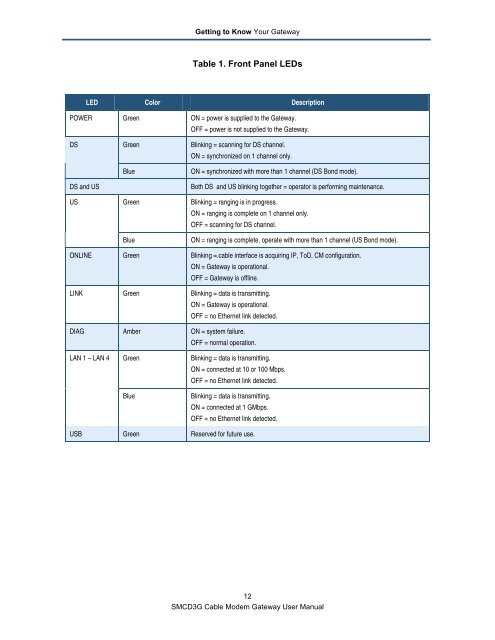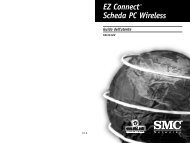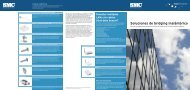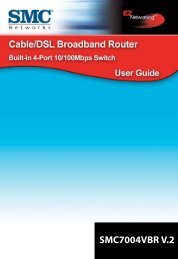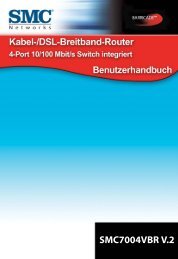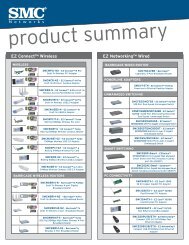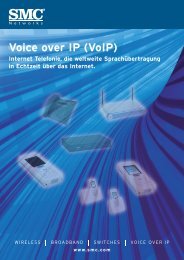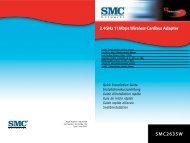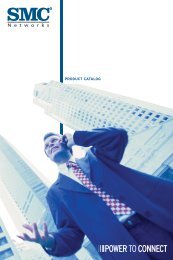SMCD3G Cable Modem Gateway User Manual
SMCD3G Cable Modem Gateway User Manual
SMCD3G Cable Modem Gateway User Manual
- TAGS
- cable
- modem
- gateway
- manual
- www.smc.com
Create successful ePaper yourself
Turn your PDF publications into a flip-book with our unique Google optimized e-Paper software.
Getting to Know Your <strong>Gateway</strong><br />
Table 1. Front Panel LEDs<br />
LED Color Description<br />
POWER Green ON = power is supplied to the <strong>Gateway</strong>.<br />
DS<br />
OFF = power is not supplied to the <strong>Gateway</strong>.<br />
Green Blinking = scanning for DS channel.<br />
ON = synchronized on 1 channel only.<br />
Blue ON = synchronized with more than 1 channel (DS Bond mode).<br />
DS and US Both DS and US blinking together = operator is performing maintenance.<br />
US<br />
Green Blinking = ranging is in progress.<br />
ON = ranging is complete on 1 channel only.<br />
OFF = scanning for DS channel.<br />
Blue ON = ranging is complete, operate with more than 1 channel (US Bond mode).<br />
ONLINE Green Blinking =.cable interface is acquiring IP, ToD, CM configuration.<br />
ON = <strong>Gateway</strong> is operational.<br />
OFF = <strong>Gateway</strong> is offline.<br />
LINK Green Blinking = data is transmitting.<br />
ON = <strong>Gateway</strong> is operational.<br />
OFF = no Ethernet link detected.<br />
DIAG Amber ON = system failure.<br />
OFF = normal operation.<br />
LAN 1 – LAN 4<br />
Green Blinking = data is transmitting.<br />
ON = connected at 10 or 100 Mbps.<br />
OFF = no Ethernet link detected.<br />
Blue Blinking = data is transmitting.<br />
ON = connected at 1 GMbps.<br />
OFF = no Ethernet link detected.<br />
USB Green Reserved for future use.<br />
12<br />
<strong>SMCD3G</strong> <strong>Cable</strong> <strong>Modem</strong> <strong>Gateway</strong> <strong>User</strong> <strong>Manual</strong>