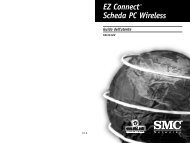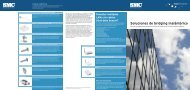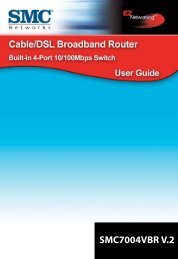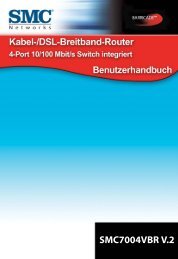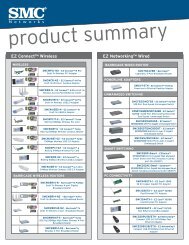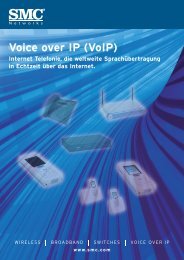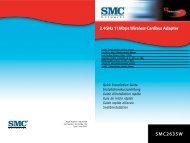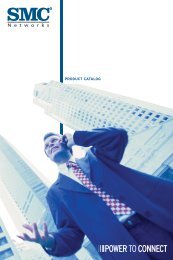SMCD3G Cable Modem Gateway User Manual
SMCD3G Cable Modem Gateway User Manual
SMCD3G Cable Modem Gateway User Manual
- TAGS
- cable
- modem
- gateway
- manual
- www.smc.com
You also want an ePaper? Increase the reach of your titles
YUMPU automatically turns print PDFs into web optimized ePapers that Google loves.
Configuring Your <strong>Gateway</strong><br />
Table 10. Customer Defined Access Rules Menu Options<br />
Option Description<br />
Name Name for identifying the custom service. The name is for reference purposes only.<br />
Type The type of protocol you want to allow. Choices are TCP, UDP, and TCP/UDP. Default is<br />
TCP.<br />
Remote IPs Lets you specify any remote IP addresses, a single remote IP address, or a range of remote<br />
IP addresses to be allowed access to the service.<br />
Start IP To provide access to:<br />
• A single local IP address, enter the remote IP address.<br />
• A range of remote IP addresses, enter the starting IP address here and the ending IP<br />
address range in the next field.<br />
This field is unavailable if the <strong>Gateway</strong> is configured for any remote IP addresses.<br />
End IP Ending IP address in the remote IP address range allowed to access the serviced. This field is<br />
unavailable if the <strong>Gateway</strong> is configured for any remote IP addresses or a single remote IP<br />
address.<br />
Local IPs Lets you specify any local IP addresses, a single local IP address, or a range of local IP<br />
addresses on the public LAN.<br />
Start IP To specify:<br />
• A single local IP address, enter the local IP address.<br />
• A range of local IP addresses, enter the starting IP address here and the ending IP address<br />
range in the next field.<br />
This field is unavailable if the <strong>Gateway</strong> is configured for any local IP addresses.<br />
End IP Ending IP address in the local IP address range. This field is unavailable if the <strong>Gateway</strong> is<br />
configured for any local IP addresses or a single local IP address.<br />
From Port Starting port number on which the service will be provided. If necessary, contact the<br />
application vendor for this information.<br />
To Port Ending port number on which the service will be provided. If necessary, contact the<br />
application vendor for this information.<br />
Adding a Predefined Filter to Access Control<br />
Using the following procedure, you can select a well-known service and specify whether to<br />
block all LAN hosts, a single LAN host, or a range of LAN hosts.<br />
1. In the Access Control menu, check Enable Access Control if it is not checked and click<br />
the Apply button. The remaining fields in the menu become available.<br />
2. Under Predefined Filtering Table, click the Add button. The Predefined Filter menu<br />
appears (see Figure 24).<br />
3. Complete the fields in the Predefined Filter menu (see Table 11).<br />
4. Click Apply. The Access Control menu reappears, with the predefined access rule you<br />
configured shown in the Predefined Service Table. (Or click Back to return to the Access<br />
Control menu or Cancel to cancel any selections you made.)<br />
43<br />
<strong>SMCD3G</strong> <strong>Cable</strong> <strong>Modem</strong> <strong>Gateway</strong> <strong>User</strong> <strong>Manual</strong>