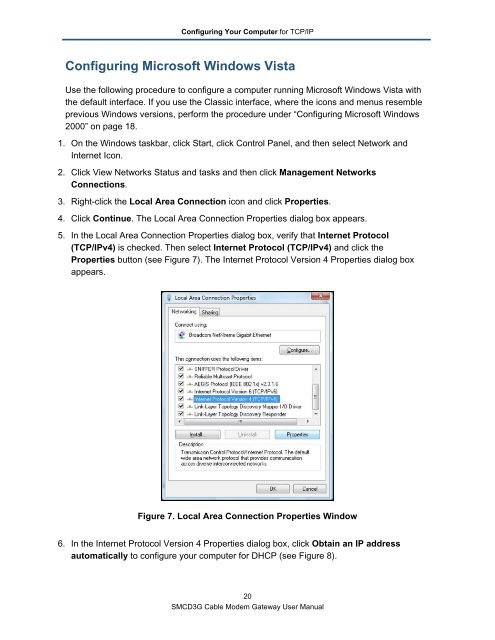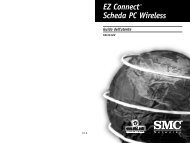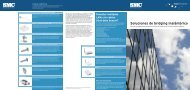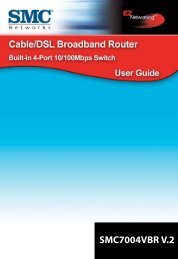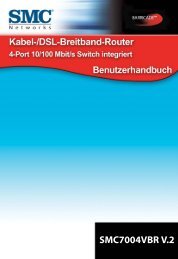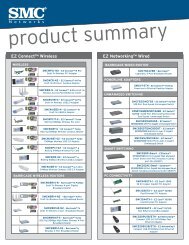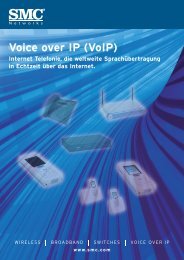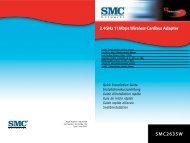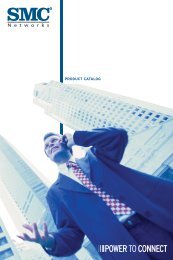SMCD3G Cable Modem Gateway User Manual
SMCD3G Cable Modem Gateway User Manual
SMCD3G Cable Modem Gateway User Manual
- TAGS
- cable
- modem
- gateway
- manual
- www.smc.com
Create successful ePaper yourself
Turn your PDF publications into a flip-book with our unique Google optimized e-Paper software.
Configuring Your Computer for TCP/IP<br />
Configuring Microsoft Windows Vista<br />
Use the following procedure to configure a computer running Microsoft Windows Vista with<br />
the default interface. If you use the Classic interface, where the icons and menus resemble<br />
previous Windows versions, perform the procedure under “Configuring Microsoft Windows<br />
2000” on page 18.<br />
1. On the Windows taskbar, click Start, click Control Panel, and then select Network and<br />
Internet Icon.<br />
2. Click View Networks Status and tasks and then click Management Networks<br />
Connections.<br />
3. Right-click the Local Area Connection icon and click Properties.<br />
4. Click Continue. The Local Area Connection Properties dialog box appears.<br />
5. In the Local Area Connection Properties dialog box, verify that Internet Protocol<br />
(TCP/IPv4) is checked. Then select Internet Protocol (TCP/IPv4) and click the<br />
Properties button (see Figure 7). The Internet Protocol Version 4 Properties dialog box<br />
appears.<br />
Figure 7. Local Area Connection Properties Window<br />
6. In the Internet Protocol Version 4 Properties dialog box, click Obtain an IP address<br />
automatically to configure your computer for DHCP (see Figure 8).<br />
20<br />
<strong>SMCD3G</strong> <strong>Cable</strong> <strong>Modem</strong> <strong>Gateway</strong> <strong>User</strong> <strong>Manual</strong>