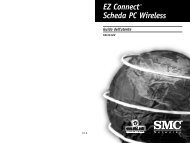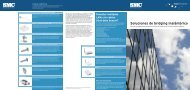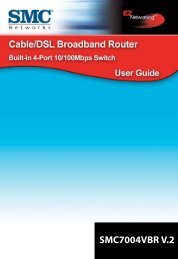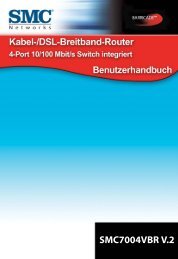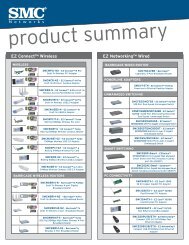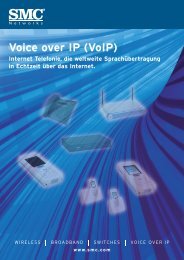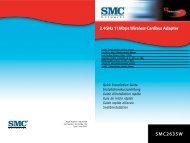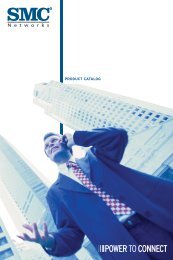SMCD3G Cable Modem Gateway User Manual
SMCD3G Cable Modem Gateway User Manual
SMCD3G Cable Modem Gateway User Manual
- TAGS
- cable
- modem
- gateway
- manual
- www.smc.com
You also want an ePaper? Increase the reach of your titles
YUMPU automatically turns print PDFs into web optimized ePapers that Google loves.
Configuring Your <strong>Gateway</strong><br />
Using the Reboot Menu to Reboot the <strong>Gateway</strong><br />
One way to reboot the <strong>Gateway</strong> to the factory default settings is by using the Reset switch<br />
on the <strong>Gateway</strong>’s rear panel. Another way is to use the Reboot menu.<br />
Note: Rebooting the <strong>Gateway</strong> keeps any customized overrides you made to the default<br />
settings. To reboot the <strong>Gateway</strong> and return to the factory-default settings, use the Reset<br />
switch on the rear panel of the <strong>Gateway</strong> (see page 13).<br />
To access the Reboot menu, click Tools in the menu bar and then click the Reboot<br />
submenu in the menu bar. Figure 33 shows an example of the menu.<br />
To reboot the <strong>Gateway</strong>:<br />
Figure 33. Reboot Menu<br />
1. In the Reboot menu, click Apply. The precautionary message in Figure 34 appears.<br />
2. Click OK to reboot the <strong>Gateway</strong> or click Cancel to not reboot it. If you clicked OK, the<br />
reboot is complete when the POWER LED stops blinking.<br />
Figure 34. Precautionary Message<br />
57<br />
<strong>SMCD3G</strong> <strong>Cable</strong> <strong>Modem</strong> <strong>Gateway</strong> <strong>User</strong> <strong>Manual</strong>