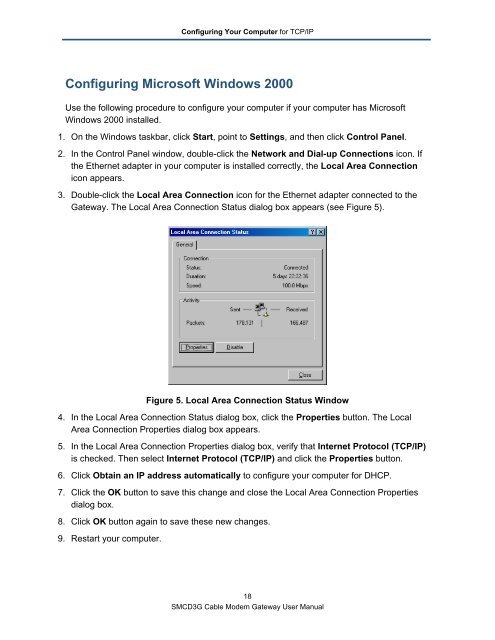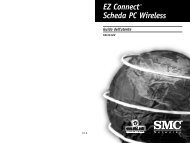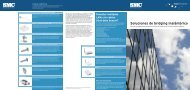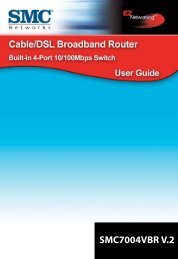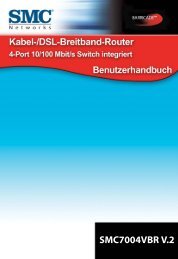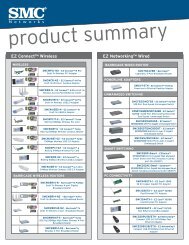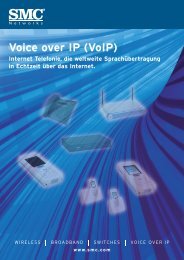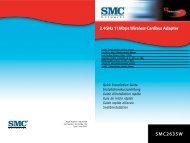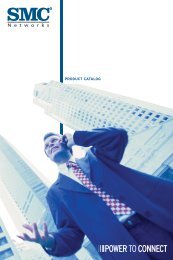SMCD3G Cable Modem Gateway User Manual
SMCD3G Cable Modem Gateway User Manual
SMCD3G Cable Modem Gateway User Manual
- TAGS
- cable
- modem
- gateway
- manual
- www.smc.com
You also want an ePaper? Increase the reach of your titles
YUMPU automatically turns print PDFs into web optimized ePapers that Google loves.
Configuring Your Computer for TCP/IP<br />
Configuring Microsoft Windows 2000<br />
Use the following procedure to configure your computer if your computer has Microsoft<br />
Windows 2000 installed.<br />
1. On the Windows taskbar, click Start, point to Settings, and then click Control Panel.<br />
2. In the Control Panel window, double-click the Network and Dial-up Connections icon. If<br />
the Ethernet adapter in your computer is installed correctly, the Local Area Connection<br />
icon appears.<br />
3. Double-click the Local Area Connection icon for the Ethernet adapter connected to the<br />
<strong>Gateway</strong>. The Local Area Connection Status dialog box appears (see Figure 5).<br />
Figure 5. Local Area Connection Status Window<br />
4. In the Local Area Connection Status dialog box, click the Properties button. The Local<br />
Area Connection Properties dialog box appears.<br />
5. In the Local Area Connection Properties dialog box, verify that Internet Protocol (TCP/IP)<br />
is checked. Then select Internet Protocol (TCP/IP) and click the Properties button.<br />
6. Click Obtain an IP address automatically to configure your computer for DHCP.<br />
7. Click the OK button to save this change and close the Local Area Connection Properties<br />
dialog box.<br />
8. Click OK button again to save these new changes.<br />
9. Restart your computer.<br />
18<br />
<strong>SMCD3G</strong> <strong>Cable</strong> <strong>Modem</strong> <strong>Gateway</strong> <strong>User</strong> <strong>Manual</strong>