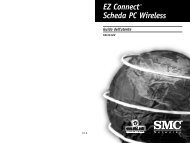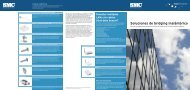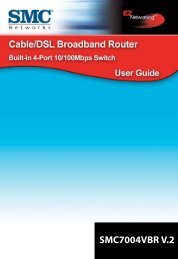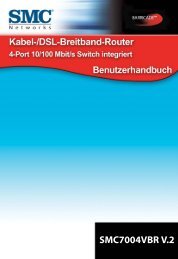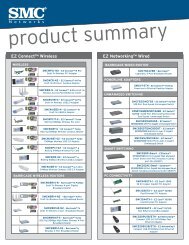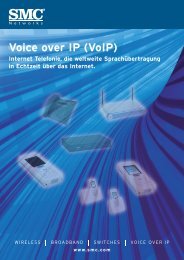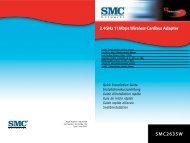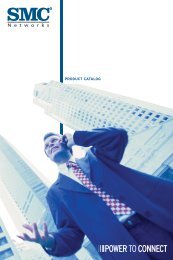SMCD3G Cable Modem Gateway User Manual
SMCD3G Cable Modem Gateway User Manual
SMCD3G Cable Modem Gateway User Manual
- TAGS
- cable
- modem
- gateway
- manual
- www.smc.com
Create successful ePaper yourself
Turn your PDF publications into a flip-book with our unique Google optimized e-Paper software.
Configuring Special Applications<br />
Configuring Your <strong>Gateway</strong><br />
Using the Special Application menu, you can configure your <strong>Gateway</strong> to detect port triggers<br />
for detect multiple-session applications and allow them to pass the firewall. For special<br />
applications, besides the initial communication session, there are multiple related sessions<br />
created during the protocol communications. Normally, a normal treats the triggered<br />
sessions as independent sessions and blocks them. However, your <strong>Gateway</strong> can co-relate<br />
the triggered sessions with the initial session and group them together in the NAT session<br />
table. As a result, you need only specify which protocol type and port number you want to<br />
track, as well as some other related parameters. In this way, the <strong>Gateway</strong> can pass the<br />
special applications according to the supplied information.<br />
Assume, for example, that to use H.323 in a Net Meeting application, a local client starts a<br />
session A to a remote host. The remote host uses session A to communicate with the local<br />
host, but it also could initiate another session B back to the local host. Since there is only<br />
session A recorded in the NAT session table when the local host starts the communication,<br />
session B is treated as an illegal access from the outside and is blocked. Using the Special<br />
Application menu, you can configure the <strong>Gateway</strong> to co-relate sessions A and B and<br />
automatically open the port for the incoming session B.<br />
The maximum allowed triggers is 50. To enable/disable the special application function,<br />
users can check/uncheck the Enable Triggering checkbox and press the APPLY icon to<br />
make it effective without reboot.<br />
To display the Special Applications menu, click Firewall in the menu bar and then click the<br />
Special Application submenu. Figure 26 shows an example of the menu.<br />
47<br />
<strong>SMCD3G</strong> <strong>Cable</strong> <strong>Modem</strong> <strong>Gateway</strong> <strong>User</strong> <strong>Manual</strong>