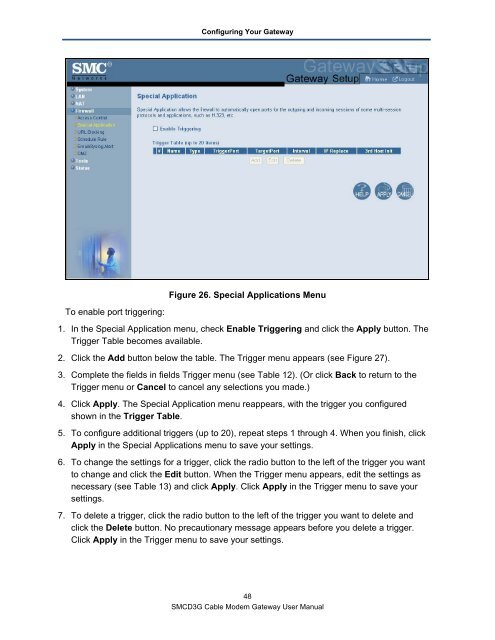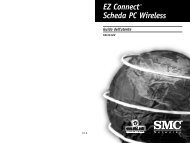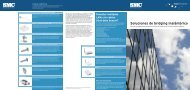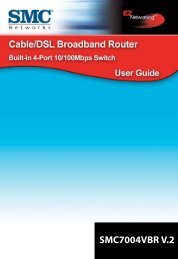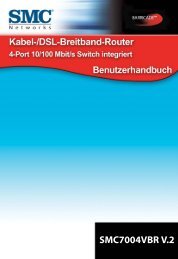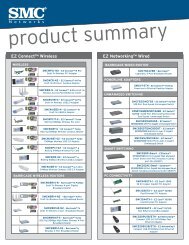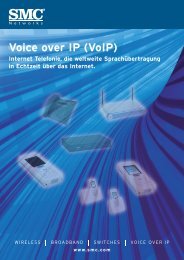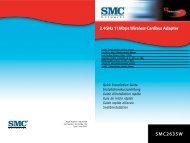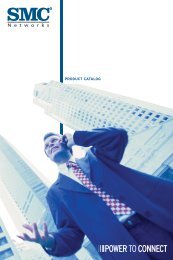SMCD3G Cable Modem Gateway User Manual
SMCD3G Cable Modem Gateway User Manual
SMCD3G Cable Modem Gateway User Manual
- TAGS
- cable
- modem
- gateway
- manual
- www.smc.com
Create successful ePaper yourself
Turn your PDF publications into a flip-book with our unique Google optimized e-Paper software.
To enable port triggering:<br />
Configuring Your <strong>Gateway</strong><br />
Figure 26. Special Applications Menu<br />
1. In the Special Application menu, check Enable Triggering and click the Apply button. The<br />
Trigger Table becomes available.<br />
2. Click the Add button below the table. The Trigger menu appears (see Figure 27).<br />
3. Complete the fields in fields Trigger menu (see Table 12). (Or click Back to return to the<br />
Trigger menu or Cancel to cancel any selections you made.)<br />
4. Click Apply. The Special Application menu reappears, with the trigger you configured<br />
shown in the Trigger Table.<br />
5. To configure additional triggers (up to 20), repeat steps 1 through 4. When you finish, click<br />
Apply in the Special Applications menu to save your settings.<br />
6. To change the settings for a trigger, click the radio button to the left of the trigger you want<br />
to change and click the Edit button. When the Trigger menu appears, edit the settings as<br />
necessary (see Table 13) and click Apply. Click Apply in the Trigger menu to save your<br />
settings.<br />
7. To delete a trigger, click the radio button to the left of the trigger you want to delete and<br />
click the Delete button. No precautionary message appears before you delete a trigger.<br />
Click Apply in the Trigger menu to save your settings.<br />
48<br />
<strong>SMCD3G</strong> <strong>Cable</strong> <strong>Modem</strong> <strong>Gateway</strong> <strong>User</strong> <strong>Manual</strong>