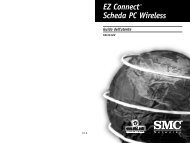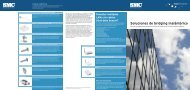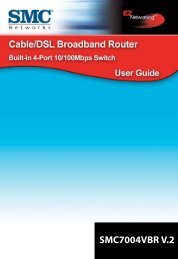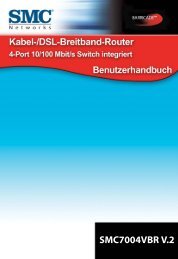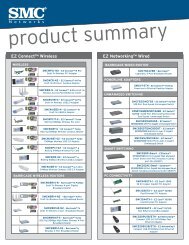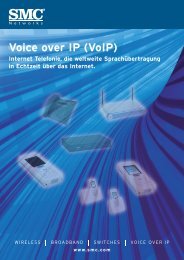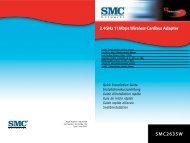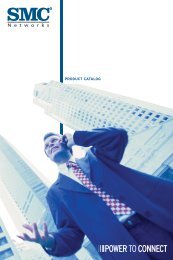SMCD3G Cable Modem Gateway User Manual
SMCD3G Cable Modem Gateway User Manual
SMCD3G Cable Modem Gateway User Manual
- TAGS
- cable
- modem
- gateway
- manual
- www.smc.com
Create successful ePaper yourself
Turn your PDF publications into a flip-book with our unique Google optimized e-Paper software.
Disabling Proxy Settings in Safari<br />
Configuring Your <strong>Gateway</strong><br />
The following procedure describes how to disable proxy settings in Safari.<br />
1. Start Safari.<br />
2. Click the Safari menu and select Preferences.<br />
3. Click the Advanced tab.<br />
4. In the Advanced tab, click the Change Settings button.<br />
5. Choose your location from the Location list (this is generally Automatic).<br />
6. Select your connection method. If using a wired connection, select Built-in Ethernet. For<br />
wireless, select Airport.<br />
7. Click the Proxies tab.<br />
8. Be sure each proxy in the list is unchecked.<br />
9. Click Apply Now to finish.<br />
Disabling Firewall and Security Software<br />
Disable any firewall or security software that may be running on your computer. For more<br />
information, refer to the documentation for your firewall.<br />
Confirming Your <strong>Gateway</strong>’s Link Status<br />
Confirm that the LINK LED on the <strong>Gateway</strong> front panel is ON (see Figure 1 on page 11). If<br />
the LED is OFF, replace the Ethernet cable connecting your computer and <strong>Gateway</strong>.<br />
25<br />
<strong>SMCD3G</strong> <strong>Cable</strong> <strong>Modem</strong> <strong>Gateway</strong> <strong>User</strong> <strong>Manual</strong>