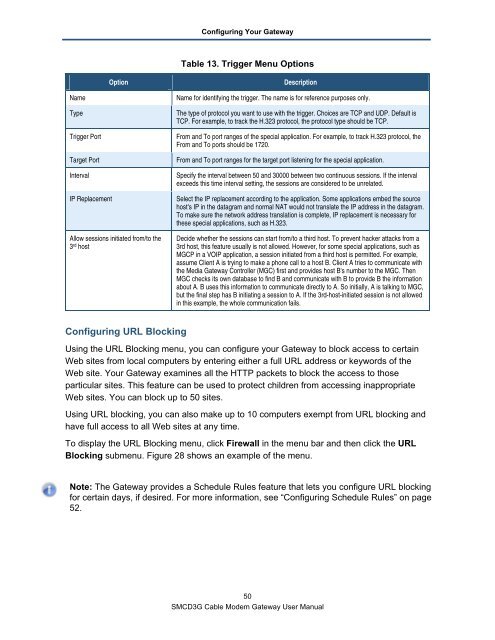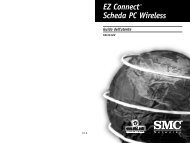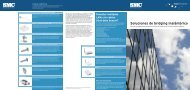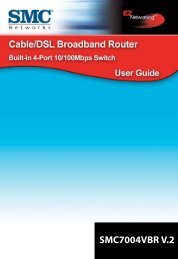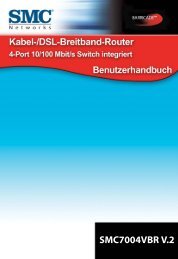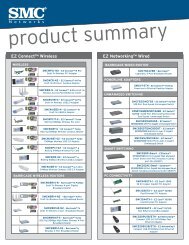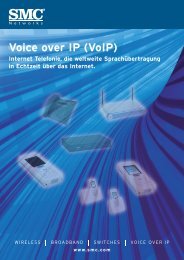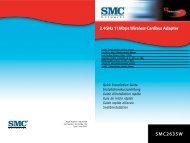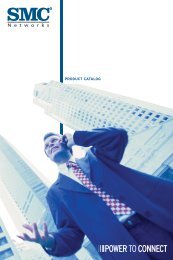SMCD3G Cable Modem Gateway User Manual
SMCD3G Cable Modem Gateway User Manual
SMCD3G Cable Modem Gateway User Manual
- TAGS
- cable
- modem
- gateway
- manual
- www.smc.com
You also want an ePaper? Increase the reach of your titles
YUMPU automatically turns print PDFs into web optimized ePapers that Google loves.
Configuring Your <strong>Gateway</strong><br />
Table 13. Trigger Menu Options<br />
Option Description<br />
Name Name for identifying the trigger. The name is for reference purposes only.<br />
Type The type of protocol you want to use with the trigger. Choices are TCP and UDP. Default is<br />
TCP. For example, to track the H.323 protocol, the protocol type should be TCP.<br />
Trigger Port From and To port ranges of the special application. For example, to track H.323 protocol, the<br />
From and To ports should be 1720.<br />
Target Port From and To port ranges for the target port listening for the special application.<br />
Interval Specify the interval between 50 and 30000 between two continuous sessions. If the interval<br />
exceeds this time interval setting, the sessions are considered to be unrelated.<br />
IP Replacement Select the IP replacement according to the application. Some applications embed the source<br />
host's IP in the datagram and normal NAT would not translate the IP address in the datagram.<br />
To make sure the network address translation is complete, IP replacement is necessary for<br />
these special applications, such as H.323.<br />
Allow sessions initiated from/to the<br />
3 rd host<br />
Configuring URL Blocking<br />
Decide whether the sessions can start from/to a third host. To prevent hacker attacks from a<br />
3rd host, this feature usually is not allowed. However, for some special applications, such as<br />
MGCP in a VOIP application, a session initiated from a third host is permitted. For example,<br />
assume Client A is trying to make a phone call to a host B. Client A tries to communicate with<br />
the Media <strong>Gateway</strong> Controller (MGC) first and provides host B's number to the MGC. Then<br />
MGC checks its own database to find B and communicate with B to provide B the information<br />
about A. B uses this information to communicate directly to A. So initially, A is talking to MGC,<br />
but the final step has B initiating a session to A. If the 3rd-host-initiated session is not allowed<br />
in this example, the whole communication fails.<br />
Using the URL Blocking menu, you can configure your <strong>Gateway</strong> to block access to certain<br />
Web sites from local computers by entering either a full URL address or keywords of the<br />
Web site. Your <strong>Gateway</strong> examines all the HTTP packets to block the access to those<br />
particular sites. This feature can be used to protect children from accessing inappropriate<br />
Web sites. You can block up to 50 sites.<br />
Using URL blocking, you can also make up to 10 computers exempt from URL blocking and<br />
have full access to all Web sites at any time.<br />
To display the URL Blocking menu, click Firewall in the menu bar and then click the URL<br />
Blocking submenu. Figure 28 shows an example of the menu.<br />
Note: The <strong>Gateway</strong> provides a Schedule Rules feature that lets you configure URL blocking<br />
for certain days, if desired. For more information, see “Configuring Schedule Rules” on page<br />
52.<br />
50<br />
<strong>SMCD3G</strong> <strong>Cable</strong> <strong>Modem</strong> <strong>Gateway</strong> <strong>User</strong> <strong>Manual</strong>