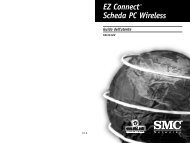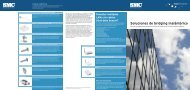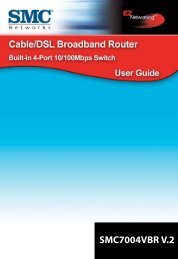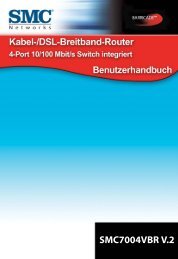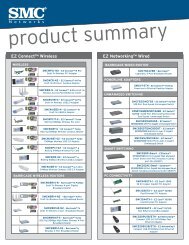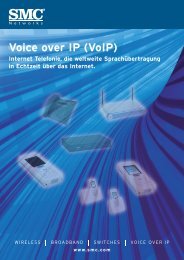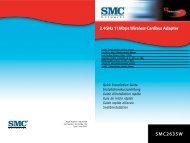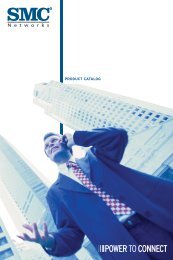SMCD3G Cable Modem Gateway User Manual
SMCD3G Cable Modem Gateway User Manual
SMCD3G Cable Modem Gateway User Manual
- TAGS
- cable
- modem
- gateway
- manual
- www.smc.com
Create successful ePaper yourself
Turn your PDF publications into a flip-book with our unique Google optimized e-Paper software.
Viewing Status Information<br />
Configuring Your <strong>Gateway</strong><br />
The Status page is a read-only screen that shows:<br />
� The connection status for the <strong>Gateway</strong>’s WAN/LAN interfaces.<br />
� Whether RG and NAT functions are enabled or disabled.<br />
� The current time and system uptime.<br />
� Internet and <strong>Gateway</strong> information.<br />
� The <strong>Gateway</strong>’s model name, software and hardware versions, RF cable and RG WAN<br />
MAC addresses, and serial number.<br />
� Interfaces uptime and traffic count.<br />
� Network log, with buttons to clear the log and refresh its contents.<br />
� LAN client log, with buttons to refresh its contents and release the IP.<br />
The Status menu appears when you first log in to the Web management interface. You can<br />
also display it by clicking Status in the menu bar and then clicking the <strong>Cable</strong> Status<br />
submenu in the menu bar. Figure 35 shows an example of the status information shown.<br />
58<br />
<strong>SMCD3G</strong> <strong>Cable</strong> <strong>Modem</strong> <strong>Gateway</strong> <strong>User</strong> <strong>Manual</strong>