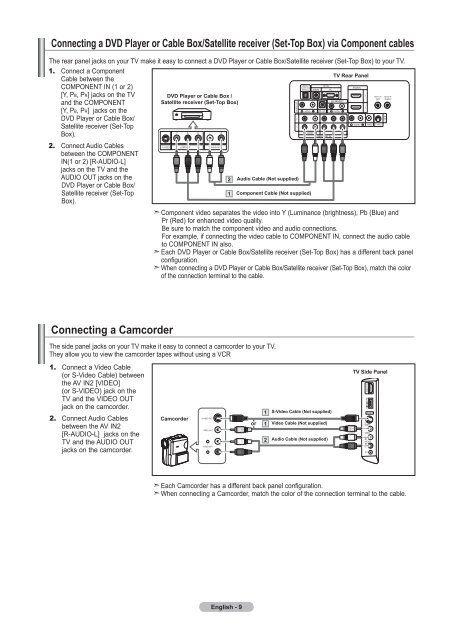- Page 1 and 2: Contact SAMSUNG WORLDWIDE If you ha
- Page 3 and 4: Contents General Information ■
- Page 5 and 6: Viewing the Control Panel Buttons o
- Page 7 and 8: Remote Control You can use the remo
- Page 9: Connecting Cable TV To connect to a
- Page 13 and 14: Connecting a Digital Audio System T
- Page 15 and 16: 7. Press the ▲ or ▼ button to s
- Page 17 and 18: Viewing the Menus 1. With the power
- Page 19 and 20: Setting Up Your Remote Control Afte
- Page 21 and 22: Remote Control Codes VCR Brand Code
- Page 23 and 24: DVD Brand Code PANASONIC 024 034 12
- Page 25 and 26: Picture Control Using Automatic Pic
- Page 27 and 28: Adjusting the Detailed Settings Sam
- Page 29 and 30: Activating My Color Control This se
- Page 31 and 32: Setting the Active Color If you tur
- Page 33 and 34: Viewing Picture-in-Picture This pro
- Page 35 and 36: Sound Control Customizing the Sound
- Page 37 and 38: Choosing a Multi-Channel Sound (MTS
- Page 39 and 40: Listening to the Sound of the Sub (
- Page 41 and 42: Adding and Erasing Channels You can
- Page 43 and 44: Using the Channel Lists Displays th
- Page 45 and 46: Fine Tuning Analog Channels Use fin
- Page 47 and 48: Setting up the TV with your PC How
- Page 49 and 50: Time Setting Setting the Clock Sett
- Page 51 and 52: Setting the Sleep Timer The sleep t
- Page 53 and 54: Setting the Blue Screen Mode If no
- Page 55 and 56: Viewing Closed Captions (On-Screen
- Page 57 and 58: Setting the Function Help Displays
- Page 59 and 60: How to Enable/Disable the V-Chip 1.
- Page 61 and 62:
How to Set up Restrictions Using th
- Page 63 and 64:
How to Set up Restrictions Using th
- Page 65 and 66:
Setting the Light Effect You can tu
- Page 67 and 68:
Using the WISELINK Menu 1. Press th
- Page 69 and 70:
Selecting a Photo and Slide Show 1.
- Page 71 and 72:
Slideshow function information icon
- Page 73 and 74:
Zooming-in 1. Complete Steps 1 to 3
- Page 75 and 76:
Using the MP3 List This menu shows
- Page 77 and 78:
Using the Setup Menu Setup displays
- Page 79 and 80:
About Anynet + What is Anynet + ? A
- Page 81 and 82:
Anynet + Menu The Anynet+ menu chan
- Page 83 and 84:
Appendix Troubleshooting If the TV
- Page 85 and 86:
Installing the Stand < 2 > < 3 > 1.
- Page 87 and 88:
Wall Mount Kit Specifications (VESA
- Page 89 and 90:
Specifications Model Name LN-T4069F
- Page 91 and 92:
Dimensions (LN-T4669F) TOP VIEW JAC
- Page 93 and 94:
Table des matières Informations g
- Page 95 and 96:
Présentation du panneau de command
- Page 97 and 98:
Télécommande Vous pouvez utiliser
- Page 99 and 100:
Connexion du câble TV Pour branche
- Page 101 and 102:
Branchement d’un lecteur DVD, câ
- Page 103 and 104:
Branchement d'un système audio num
- Page 105 and 106:
7. Appuyez sur les bouton ▲ ou
- Page 107 and 108:
Visualisation des menus 1. Une fois
- Page 109 and 110:
Programmation de la télécommande
- Page 111 and 112:
Codes de la télécommande Codes de
- Page 113 and 114:
Codes de lecteur DVD Marque Code PA
- Page 115 and 116:
Contrôle de L’image Utilisation
- Page 117 and 118:
Paramétrage de la fonction Réglag
- Page 119 and 120:
Activation de la fonction Commande
- Page 121 and 122:
Réglage de la fonction Couleur act
- Page 123 and 124:
Visionnement Image sur Image Ce pro
- Page 125 and 126:
Contrôle du Son Personnalisation d
- Page 127 and 128:
Sélection d'une bande son à canau
- Page 129 and 130:
Activation du son de l'image (ISI)
- Page 131 and 132:
Ajout et suppression de chaînes Vo
- Page 133 and 134:
Utilisation de la liste de chaînes
- Page 135 and 136:
Syntonisation fine des chaînes ana
- Page 137 and 138:
Configurer votre téléviseur avec
- Page 139 and 140:
Paramètre D’heure Régler l’ho
- Page 141 and 142:
Paramétrer le minuteur Cette minut
- Page 143 and 144:
Réglage du mode d’écran bleu Si
- Page 145 and 146:
Affichage des sous-titres (messages
- Page 147 and 148:
Configuration de la fonction d'aide
- Page 149 and 150:
Comment activer/désactiver la fonc
- Page 151 and 152:
Comment configurer les restrictions
- Page 153 and 154:
Comment configurer les restrictions
- Page 155 and 156:
Réglage de la fonction Effet lumi
- Page 157 and 158:
Utilisation du menu WISELINK 1. App
- Page 159 and 160:
Choix d’une photo et d’un diapo
- Page 161 and 162:
Icônes d’information sur les fon
- Page 163 and 164:
Zoom avant 1. Effectuez les étapes
- Page 165 and 166:
Utilisation de la liste MP3 Ce menu
- Page 167 and 168:
Menu de configuration Le menu de co
- Page 169 and 170:
Qu’est-ce qu’Anynet + ? Anynet
- Page 171 and 172:
Menu Anynet + Le menu Anynet + vari
- Page 173 and 174:
Annexe Identification des problème
- Page 175 and 176:
Installation du support < 2 > < 3 >
- Page 177 and 178:
Spécifications du jeu d’installa
- Page 179 and 180:
Spécifications Modéle LN-T4069F L
- Page 181 and 182:
Dimensions (LN-T4669F) VUE DU HAUT
- Page 183 and 184:
Contenido Información General ■
- Page 185 and 186:
Aspecto general del panel de contro
- Page 187 and 188:
Mando a distancia Puede utilizar el
- Page 189 and 190:
Conexión de TV por cable Para cone
- Page 191 and 192:
Conexión de un reproductor de DVD
- Page 193 and 194:
Conexión de un sistema de audio di
- Page 195 and 196:
7. Pulse los botón ▲ o ▼ para
- Page 197 and 198:
Visualización de los menús 1. Con
- Page 199 and 200:
Configuración del mando a distanci
- Page 201 and 202:
Códigos del mando a distancia Cód
- Page 203 and 204:
Códigos de DVD Marca Codigo PANASO
- Page 205 and 206:
Control de la Imagen Uso de los par
- Page 207 and 208:
Activación de la configuración de
- Page 209 and 210:
Activación de Mi Ctrl de Color Est
- Page 211 and 212:
Configuración de Color activo Si s
- Page 213 and 214:
Visualización Imagen en imagen Est
- Page 215 and 216:
Control de Sonido Personalización
- Page 217 and 218:
Selección de una pista de sonido m
- Page 219 and 220:
Escuchar el sonido de la sub imagen
- Page 221 and 222:
Adición y supresión de canales Pu
- Page 223 and 224:
Manejo de la Lista de Canales Muest
- Page 225 and 226:
Sintonización fina de los canales
- Page 227 and 228:
Ajuste del televisor con el ordenad
- Page 229 and 230:
Ajuste de la Hora Configuración de
- Page 231 and 232:
Configuración del Temporizador de
- Page 233 and 234:
Ajuste del modo Pantalla Azul Si no
- Page 235 and 236:
Visión de subtítulos (mensajes de
- Page 237 and 238:
Ajuste de la función de ayuda Mues
- Page 239 and 240:
Cómo activar/desactivar V-Chip 1.
- Page 241 and 242:
Configuración de las restricciones
- Page 243 and 244:
Cómo configurar las restricciones
- Page 245 and 246:
Configuración de Efecto de luz Se
- Page 247 and 248:
Uso del menú WISELINK 1. Pulse el
- Page 249 and 250:
Selección de una foto y un visiona
- Page 251 and 252:
Icono de información de la funció
- Page 253 and 254:
Ampliación de imagen 1. Completa l
- Page 255 and 256:
Uso de la lista MP3 El menú muestr
- Page 257 and 258:
Uso del menú de configuración Con
- Page 259 and 260:
Acerca de Anynet + ¿Qué es Anynet
- Page 261 and 262:
Menú Anynet + El menú Anynet + ca
- Page 263 and 264:
Apéndice Identificación de proble
- Page 265 and 266:
Instalación del soporte < 2 > < 3
- Page 267 and 268:
Especificaciones del equipo de mont
- Page 269 and 270:
Especificaciones Nombre del Modelo
- Page 271:
Tamaño (LN-T4669F) VISTA SUPERIOR