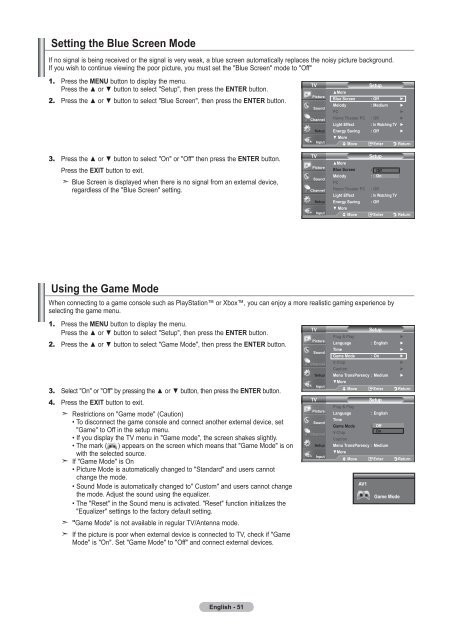Owner's Instructions - Abt
Owner's Instructions - Abt
Owner's Instructions - Abt
You also want an ePaper? Increase the reach of your titles
YUMPU automatically turns print PDFs into web optimized ePapers that Google loves.
Setting the Blue Screen Mode<br />
If no signal is being received or the signal is very weak, a blue screen automatically replaces the noisy picture background.<br />
If you wish to continue viewing the poor picture, you must set the "Blue Screen" mode to "Off"<br />
1. Press the MENU button to display the menu.<br />
Press the ▲ or ▼ button to select "Setup", then press the ENTER button.<br />
2. Press the ▲ or ▼ button to select "Blue Screen", then press the ENTER button.<br />
3. Press the ▲ or ▼ button to select "On" or "Off" then press the ENTER button.<br />
Press the EXIT button to exit.<br />
Blue Screen is displayed when there is no signal from an external device,<br />
regardless of the "Blue Screen" setting.<br />
TV<br />
TV<br />
Setup<br />
▲More<br />
Blue Screen : Off ►<br />
Melody : Medium ►<br />
PC<br />
►<br />
Home Theater PC : Off ►<br />
Light Effect : In Watching TV ►<br />
Energy Saving : Off ►<br />
▼ More<br />
Move Enter Return<br />
Setup<br />
▲More<br />
Blue Screen : Off Off<br />
Melody<br />
: Off On<br />
PC<br />
Home Theater PC : Off<br />
Light Effect : In Watching TV<br />
Energy Saving : Off<br />
▼ More<br />
Move Enter Return<br />
Using the Game Mode<br />
When connecting to a game console such as PlayStation or Xbox, you can enjoy a more realistic gaming experience by<br />
selecting the game menu.<br />
1. Press the MENU button to display the menu.<br />
Press the ▲ or ▼ button to select "Setup", then press the ENTER button.<br />
2. Press the ▲ or ▼ button to select "Game Mode", then press the ENTER button.<br />
3. Select "On" or "Off" by pressing the ▲ or ▼ button, then press the ENTER button.<br />
4. Press the EXIT button to exit.<br />
Restrictions on "Game mode" (Caution)<br />
• To disconnect the game console and connect another external device, set<br />
"Game" to Off in the setup menu.<br />
• If you display the TV menu in "Game mode", the screen shakes slightly.<br />
• The mark ( ) appears on the screen which means that "Game Mode" is on<br />
with the selected source.<br />
If "Game Mode" is On<br />
• Picture Mode is automatically changed to "Standard" and users cannot<br />
change the mode.<br />
• Sound Mode is automatically changed to" Custom" and users cannot change<br />
the mode. Adjust the sound using the equalizer.<br />
• The "Reset" in the Sound menu is activated. "Reset" function initializes the<br />
"Equalizer" settings to the factory default setting.<br />
"Game Mode" is not available in regular TV/Antenna mode.<br />
If the picture is poor when external device is connected to TV, check if "Game<br />
Mode" is "On". Set "Game Mode" to "Off" and connect external devices.<br />
TV<br />
TV<br />
Setup<br />
Plug & Play<br />
►<br />
Language : English ►<br />
Time<br />
►<br />
Game Mode : On ►<br />
V-Chip<br />
►<br />
Caption<br />
►<br />
Menu TransParency : Medium ►<br />
▼More<br />
Move Enter Return<br />
Setup<br />
Plug & Play<br />
Language<br />
: English<br />
Time<br />
Game Mode : Off Off<br />
V-Chip<br />
On<br />
Caption<br />
Menu TransParency : Medium<br />
▼More<br />
Move Enter Return<br />
AV1<br />
Game Mode<br />
English - 51