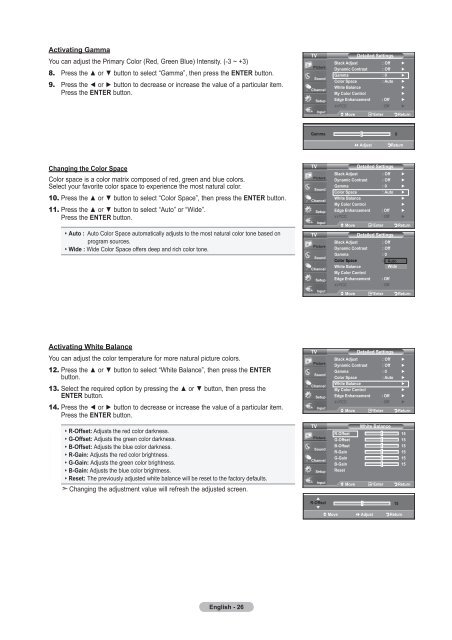Owner's Instructions - Abt
Owner's Instructions - Abt
Owner's Instructions - Abt
Create successful ePaper yourself
Turn your PDF publications into a flip-book with our unique Google optimized e-Paper software.
Activating Gamma<br />
You can adjust the Primary Color (Red, Green Blue) Intensity. (-3 ~ +3)<br />
8. Press the ▲ or ▼ button to select “Gamma”, then press the ENTER button.<br />
9. Press the ◄ or ► button to decrease or increase the value of a particular item.<br />
Press the ENTER button.<br />
TV<br />
Detailed Settings<br />
Black Adjust : Off ►<br />
Dynamic Contrast : Off ►<br />
Gamma : 0 ►<br />
Color Space : Auto ►<br />
White Balance<br />
►<br />
My Color Control<br />
►<br />
Edge Enhancement : Off ►<br />
XVYCC : Off ►<br />
Move Enter Return<br />
Gamma<br />
0<br />
Adjust<br />
Return<br />
Changing the Color Space<br />
Color space is a color matrix composed of red, green and blue colors.<br />
Select your favorite color space to experience the most natural color.<br />
10. Press the ▲ or ▼ button to select “Color Space”, then press the ENTER button.<br />
11. Press the ▲ or ▼ button to select “Auto” or “Wide”.<br />
Press the ENTER button.<br />
Auto : Auto Color Space automatically adjusts to the most natural color tone based on<br />
program sources.<br />
Wide : Wide Color Space offers deep and rich color tone.<br />
TV<br />
TV<br />
Detailed Settings<br />
Black Adjust : Off ►<br />
Dynamic Contrast : Off ►<br />
Gamma : 0 ►<br />
Color Space : Auto ►<br />
White Balance<br />
►<br />
My Color Control<br />
►<br />
Edge Enhancement : Off ►<br />
XVYCC : Off ►<br />
Move Enter Return<br />
Detailed Settings<br />
Black Adjust<br />
: Off<br />
Dynamic Contrast : Off<br />
Gamma : 0<br />
Color Space<br />
: Auto Auto<br />
White Balance<br />
Wide<br />
My Color Control<br />
Edge Enhancement : Off<br />
XVYCC<br />
: Off<br />
Move Enter Return<br />
Activating White Balance<br />
You can adjust the color temperature for more natural picture colors.<br />
12. Press the ▲ or ▼ button to select “White Balance”, then press the ENTER<br />
button.<br />
13. Select the required option by pressing the ▲ or ▼ button, then press the<br />
ENTER button.<br />
14. Press the ◄ or ► button to decrease or increase the value of a particular item.<br />
Press the ENTER button.<br />
R-Offset: Adjusts the red color darkness.<br />
G-Offset: Adjusts the green color darkness.<br />
B-Offset: Adjusts the blue color darkness.<br />
R-Gain: Adjusts the red color brightness.<br />
G-Gain: Adjusts the green color brightness.<br />
B-Gain: Adjusts the blue color brightness.<br />
Reset: The previously adjusted white balance will be reset to the factory defaults.<br />
Changing the adjustment value will refresh the adjusted screen.<br />
TV<br />
TV<br />
Detailed Settings<br />
Black Adjust : Off ►<br />
Dynamic Contrast : Off ►<br />
Gamma : 0 ►<br />
Color Space : Auto ►<br />
White Balance<br />
►<br />
My Color Control<br />
►<br />
Edge Enhancement : Off ►<br />
XVYCC : Off ►<br />
Move Enter Return<br />
White Balance<br />
R-Offset 15<br />
G-Offset 15<br />
B-Offset 15<br />
R-Gain 15<br />
G-Gain 15<br />
B-Gain 15<br />
Reset<br />
Move Enter Return<br />
▲<br />
R-Offset<br />
15<br />
▼<br />
Move Adjust Return<br />
English - 26