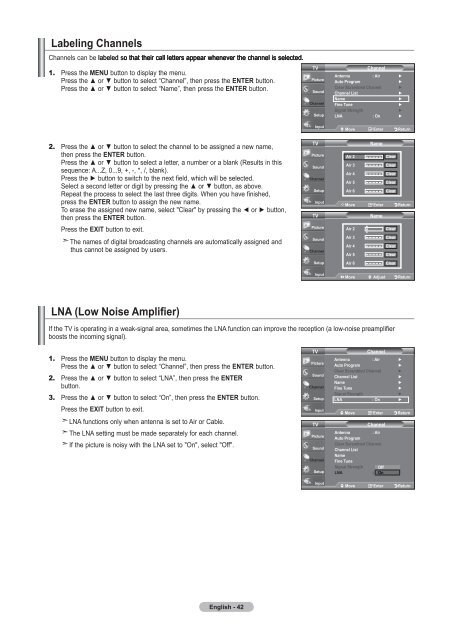Owner's Instructions - Abt
Owner's Instructions - Abt
Owner's Instructions - Abt
You also want an ePaper? Increase the reach of your titles
YUMPU automatically turns print PDFs into web optimized ePapers that Google loves.
Labeling Channels<br />
Channels can be labeled so that their call letters appear whenever the channel is selected.<br />
1. Press the MENU button to display the menu.<br />
Press the ▲ or ▼ button to select “Channel”, then press the ENTER button.<br />
Press the ▲ or ▼ button to select “Name”, then press the ENTER button.<br />
TV<br />
Channel<br />
Antenna : Air ►<br />
Auto Program<br />
►<br />
Clear Scrambled Channel ►<br />
Channel List<br />
►<br />
Name<br />
►<br />
Fine Tune<br />
►<br />
Signal Strength<br />
►<br />
LNA : On ►<br />
Move Enter Return<br />
2. Press the ▲ or ▼ button to select the channel to be assigned a new name,<br />
then press the ENTER button.<br />
Press the ▲ or ▼ button to select a letter, a number or a blank (Results in this<br />
sequence: A...Z, 0...9, +, -, *, /, blank).<br />
Press the ► button to switch to the next field, which will be selected.<br />
Select a second letter or digit by pressing the ▲ or ▼ button, as above.<br />
Repeat the process to select the last three digits. When you have finished,<br />
press the ENTER button to assign the new name.<br />
To erase the assigned new name, select "Clear" by pressing the ◄ or ► button,<br />
then press the ENTER button.<br />
Press the EXIT button to exit.<br />
The names of digital broadcasting channels are automatically assigned and<br />
thus cannot be assigned by users.<br />
TV<br />
TV<br />
Air 2<br />
Air 3<br />
Air 4<br />
Air 5<br />
Air 6<br />
Name<br />
Clear<br />
Clear<br />
Clear<br />
Clear<br />
Clear<br />
Move Enter Return<br />
Air 2<br />
Air 3<br />
Air 4<br />
Air 5<br />
Air 6<br />
▲<br />
A<br />
▼<br />
Name<br />
Clear<br />
Clear<br />
Clear<br />
Clear<br />
Clear<br />
Move Adjust Return<br />
LNA (Low Noise Amplifier)<br />
If the TV is operating in a weak-signal area, sometimes the LNA function can improve the reception (a low-noise preamplifier<br />
boosts the incoming signal).<br />
1. Press the MENU button to display the menu.<br />
Press the ▲ or ▼ button to select “Channel”, then press the ENTER button.<br />
2. Press the ▲ or ▼ button to select “LNA”, then press the ENTER<br />
button.<br />
3. Press the ▲ or ▼ button to select “On”, then press the ENTER button.<br />
Press the EXIT button to exit.<br />
LNA functions only when antenna is set to Air or Cable.<br />
The LNA setting must be made separately for each channel.<br />
If the picture is noisy with the LNA set to "On", select "Off".<br />
TV<br />
TV<br />
Channel<br />
Antenna : Air ►<br />
Auto Program<br />
►<br />
Clear Scrambled Channel ►<br />
Channel List<br />
►<br />
Name<br />
►<br />
Fine Tune<br />
►<br />
Signal Strength<br />
►<br />
LNA : On ►<br />
Move Enter Return<br />
Channel<br />
Antenna<br />
: Air<br />
Auto Program<br />
Clear Scrambled Channel<br />
Channel List<br />
Name<br />
Fine Tune<br />
Signal Strength Off<br />
LNA<br />
: On On<br />
Move Enter Return<br />
English - 42