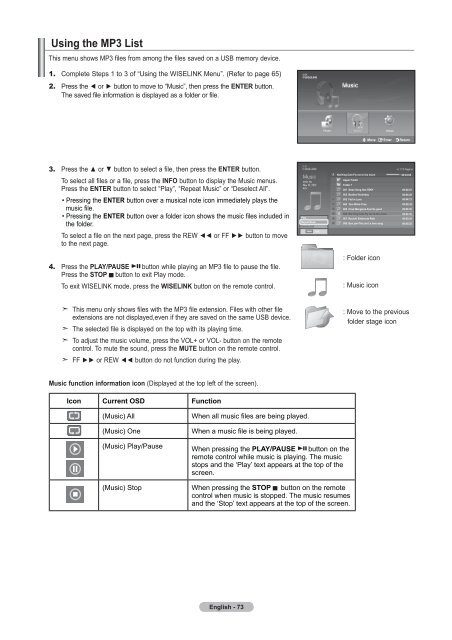Owner's Instructions - Abt
Owner's Instructions - Abt
Owner's Instructions - Abt
Create successful ePaper yourself
Turn your PDF publications into a flip-book with our unique Google optimized e-Paper software.
Using the MP3 List<br />
This menu shows MP3 files from among the files saved on a USB memory device.<br />
1. Complete Steps 1 to 3 of “Using the WISELINK Menu”. (Refer to page 65)<br />
2. Press the ◄ or ► button to move to “Music”, then press the ENTER button.<br />
The saved file information is displayed as a folder or file.<br />
Move Enter Return<br />
3. Press the ▲ or ▼ button to select a file, then press the ENTER button.<br />
To select all files or a file, press the INFO button to display the Music menus.<br />
Press the ENTER button to select “Play”, “Repeat Music” or “Deselect All”.<br />
• Pressing the ENTER button over a musical note icon immediately plays the<br />
music file.<br />
• Pressing the ENTER button over a folder icon shows the music files included in<br />
the folder.<br />
To select a file on the next page, press the REW ◄◄ or FF ►► button to move<br />
to the next page.<br />
4. Press the PLAY/PAUSE button while playing an MP3 file to pause the file.<br />
Press the STOP ▄ button to exit Play mode.<br />
To exit WISELINK mode, press the WISELINK button on the remote control.<br />
Play<br />
Repeat Music<br />
Deselect All<br />
INFO Exit<br />
Nat King Cole-Fly me to the moon 00:04:00<br />
Upper Folder<br />
Folder 1<br />
001 Swan Song feat.TBNY<br />
00:04:01<br />
002 Beatles-Yesterday<br />
00:04:28<br />
003 Fall in Love<br />
00:04:12<br />
004 Tom Waits-Time<br />
00:05:39<br />
005 Chuk Mangione-Feel So good<br />
00:04:30<br />
006 Nat King Cole-Fly me to the moon<br />
00:04:30<br />
007 Ryuichi Sakamoto-Rain<br />
00:03:54<br />
008 Bon jovi-This ain’t a love song<br />
00:05:25<br />
: Folder icon<br />
: Music icon<br />
This menu only shows files with the MP3 file extension. Files with other file<br />
extensions are not displayed,even if they are saved on the same USB device.<br />
The selected file is displayed on the top with its playing time.<br />
To adjust the music volume, press the VOL+ or VOL- button on the remote<br />
control. To mute the sound, press the MUTE button on the remote control.<br />
FF ►► or REW ◄◄ button do not function during the play.<br />
: Move to the previous<br />
folder stage icon<br />
Music function information icon (Displayed at the top left of the screen).<br />
Icon Current OSD Function<br />
(Music) All<br />
(Music) One<br />
When all music files are being played.<br />
When a music file is being played.<br />
(Music) Play/Pause When pressing the PLAY/PAUSE button on the<br />
remote control while music is playing. The music<br />
stops and the ‘Play’ text appears at the top of the<br />
screen.<br />
(Music) Stop<br />
When pressing the STOP ▄ button on the remote<br />
control when music is stopped. The music resumes<br />
and the ‘Stop’ text appears at the top of the screen.<br />
English - 73