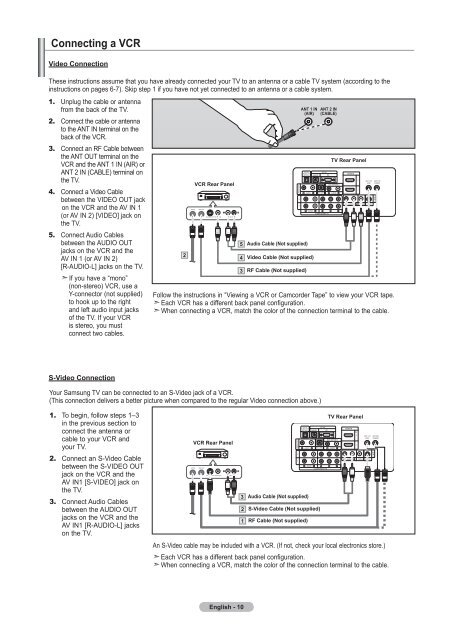Owner's Instructions - Abt
Owner's Instructions - Abt
Owner's Instructions - Abt
Create successful ePaper yourself
Turn your PDF publications into a flip-book with our unique Google optimized e-Paper software.
Connecting a VCR<br />
Video Connection<br />
These instructions assume that you have already connected your TV to an antenna or a cable TV system (according to the<br />
instructions on pages 6-7). Skip step 1 if you have not yet connected to an antenna or a cable system.<br />
1. Unplug the cable or antenna<br />
from the back of the TV.<br />
2. Connect the cable or antenna<br />
to the ANT IN terminal on the<br />
back of the VCR.<br />
3. Connect an RF Cable between<br />
the ANT OUT terminal on the<br />
VCR and the ANT 1 IN (AIR) or<br />
ANT 2 IN (CABLE) terminal on<br />
the TV.<br />
4. Connect a Video Cable<br />
between the VIDEO OUT jack<br />
on the VCR and the AV IN 1<br />
(or AV IN 2) [VIDEO] jack on<br />
the TV.<br />
5. Connect Audio Cables<br />
between the AUDIO OUT<br />
jacks on the VCR and the<br />
AV IN 1 (or AV IN 2)<br />
[R-AUDIO-L] jacks on the TV.<br />
If you have a “mono”<br />
(non-stereo) VCR, use a<br />
Y-connector (not supplied)<br />
to hook up to the right<br />
and left audio input jacks<br />
of the TV. If your VCR<br />
is stereo, you must<br />
connect two cables.<br />
VCR Rear Panel<br />
5<br />
2 Video Cable (Not supplied)<br />
4<br />
3<br />
Audio Cable (Not supplied)<br />
RF Cable (Not supplied)<br />
ANT 1 IN<br />
(AIR)<br />
ANT 2 IN<br />
(CABLE)<br />
TV Rear Panel<br />
Follow the instructions in “Viewing a VCR or Camcorder Tape” to view your VCR tape.<br />
Each VCR has a different back panel configuration.<br />
When connecting a VCR, match the color of the connection terminal to the cable.<br />
S-Video Connection<br />
Your Samsung TV can be connected to an S-Video jack of a VCR.<br />
(This connection delivers a better picture when compared to the regular Video connection above.)<br />
1. To begin, follow steps 1–3<br />
in the previous section to<br />
connect the antenna or<br />
cable to your VCR and<br />
your TV.<br />
2. Connect an S-Video Cable<br />
between the S-VIDEO OUT<br />
jack on the VCR and the<br />
AV IN1 [S-VIDEO] jack on<br />
the TV.<br />
3. Connect Audio Cables<br />
between the AUDIO OUT<br />
jacks on the VCR and the<br />
AV IN1 [R-AUDIO-L] jacks<br />
on the TV.<br />
VCR Rear Panel<br />
3<br />
2<br />
1<br />
Audio Cable (Not supplied)<br />
S-Video Cable (Not supplied)<br />
RF Cable (Not supplied)<br />
TV Rear Panel<br />
An S-Video cable may be included with a VCR. (If not, check your local electronics store.)<br />
Each VCR has a different back panel configuration.<br />
When connecting a VCR, match the color of the connection terminal to the cable.<br />
English - 10