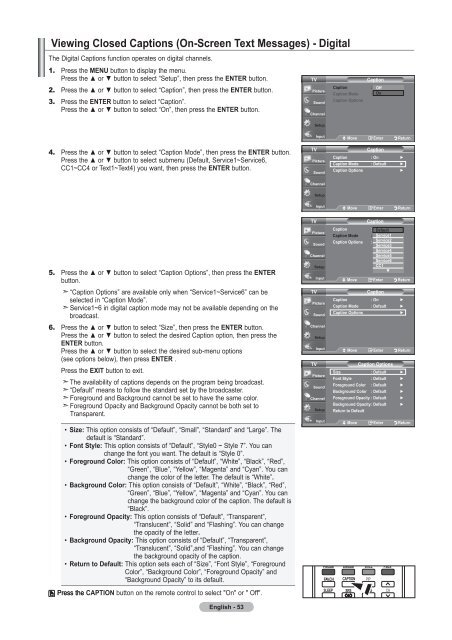Owner's Instructions - Abt
Owner's Instructions - Abt
Owner's Instructions - Abt
You also want an ePaper? Increase the reach of your titles
YUMPU automatically turns print PDFs into web optimized ePapers that Google loves.
Viewing Closed Captions (On-Screen Text Messages) - Digital<br />
The Digital Captions function operates on digital channels.<br />
1. Press the MENU button to display the menu.<br />
Press the ▲ or ▼ button to select “Setup”, then press the ENTER button.<br />
2. Press the ▲ or ▼ button to select “Caption”, then press the ENTER button.<br />
3. Press the ENTER button to select “Caption”.<br />
Press the ▲ or ▼ button to select “On”, then press the ENTER button.<br />
TV<br />
Caption<br />
Caption Mode<br />
Caption Options<br />
Caption<br />
: Off Off<br />
: Default On<br />
4. Press the ▲ or ▼ button to select “Caption Mode”, then press the ENTER button.<br />
Press the ▲ or ▼ button to select submenu (Default, Service1~Service6,<br />
CC1~CC4 or Text1~Text4) you want, then press the ENTER button.<br />
TV<br />
Move Enter Return<br />
Caption<br />
Caption : On ►<br />
Caption Mode : Default ►<br />
Caption Options<br />
►<br />
Move Enter Return<br />
5. Press the ▲ or ▼ button to select “Caption Options”, then press the ENTER<br />
button.<br />
“Caption Options” are available only when “Service1~Service6” can be<br />
selected in “Caption Mode”.<br />
Service1~6 in digital caption mode may not be available depending on the<br />
broadcast.<br />
6. Press the ▲ or ▼ button to select “Size”, then press the ENTER button.<br />
Press the ▲ or ▼ button to select the desired Caption option, then press the<br />
ENTER button.<br />
Press the ▲ or ▼ button to select the desired sub-menu options<br />
(see options below), then press ENTER .<br />
Press the EXIT button to exit.<br />
The availability of captions depends on the program being broadcast.<br />
“Default” means to follow the standard set by the broadcaster.<br />
Foreground and Background cannot be set to have the same color.<br />
Foreground Opacity and Background Opacity cannot be both set to<br />
Transparent.<br />
• Size: This option consists of “Default”, “Small”, “Standard” and “Large”. The<br />
default is “Standard”.<br />
• Font Style: This option consists of “Default”, “Style0 ~ Style 7”. You can<br />
change the font you want. The default is “Style 0”.<br />
• Foreground Color: This option consists of “Default”, “White”, “Black”, “Red”,<br />
“Green”, “Blue”, “Yellow”, “Magenta” and “Cyan”. You can<br />
change the color of the letter. The default is “White”.<br />
• Background Color: This option consists of “Default”, “White”, “Black”, “Red”,<br />
“Green”, “Blue”, “Yellow”, “Magenta” and “Cyan”. You can<br />
change the background color of the caption. The default is<br />
“Black”.<br />
• Foreground Opacity: This option consists of “Default”, “Transparent”,<br />
“Translucent”, “Solid” and “Flashing”. You can change<br />
the opacity of the letter.<br />
• Background Opacity: This option consists of “Default”, “Transparent”,<br />
“Translucent”, “Solid”,and “Flashing”. You can change<br />
the background opacity of the caption.<br />
• Return to Default: This option sets each of “Size”, “Font Style”, “Foreground<br />
Color”, “Background Color”, “Foreground Opacity” and<br />
“Background Opacity” to its default.<br />
Press the CAPTION button on the remote control to select "On" or " Off".<br />
English - 53<br />
TV<br />
TV<br />
TV<br />
Caption<br />
Caption Mode<br />
Caption Options<br />
Caption<br />
: On Default<br />
: Default Service1<br />
: Off<br />
Service2<br />
Service3<br />
Service4<br />
Service5<br />
Service6<br />
CC1<br />
▼<br />
Move Enter Return<br />
Caption<br />
Caption : On ►<br />
Caption Mode : Default ►<br />
Caption Options<br />
►<br />
Move Enter Return<br />
Caption Options<br />
Size : Default ►<br />
Font Style : Default ►<br />
Foreground Color : Default ►<br />
Background Color : Default ►<br />
Foreground Opacity : Default ►<br />
Background Opacity : Default ►<br />
Return to Default<br />
Move Enter Return