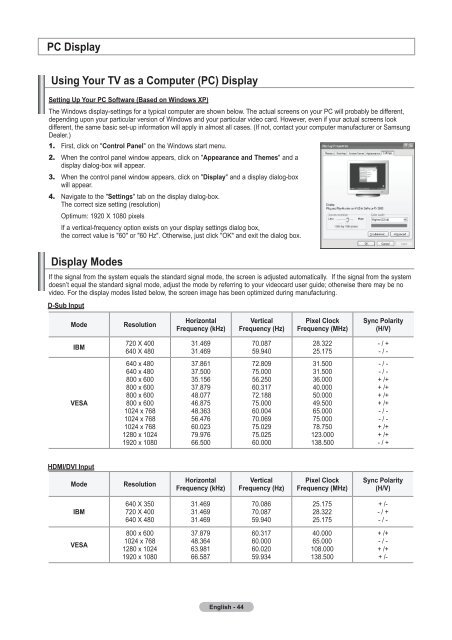Owner's Instructions - Abt
Owner's Instructions - Abt
Owner's Instructions - Abt
You also want an ePaper? Increase the reach of your titles
YUMPU automatically turns print PDFs into web optimized ePapers that Google loves.
PC Display<br />
Using Your TV as a Computer (PC) Display<br />
Setting Up Your PC Software (Based on Windows XP)<br />
The Windows display-settings for a typical computer are shown below. The actual screens on your PC will probably be different,<br />
depending upon your particular version of Windows and your particular video card. However, even if your actual screens look<br />
different, the same basic set-up information will apply in almost all cases. (If not, contact your computer manufacturer or Samsung<br />
Dealer.)<br />
1. First, click on "Control Panel" on the Windows start menu.<br />
2. When the control panel window appears, click on "Appearance and Themes" and a<br />
display dialog-box will appear.<br />
3. When the control panel window appears, click on "Display" and a display dialog-box<br />
will appear.<br />
4. Navigate to the "Settings" tab on the display dialog-box.<br />
The correct size setting (resolution)<br />
Optimum: 1920 X 1080 pixels<br />
If a vertical-frequency option exists on your display settings dialog box,<br />
the correct value is "60" or "60 Hz". Otherwise, just click "OK" and exit the dialog box.<br />
Display Modes<br />
If the signal from the system equals the standard signal mode, the screen is adjusted automatically. If the signal from the system<br />
doesn’t equal the standard signal mode, adjust the mode by referring to your videocard user guide; otherwise there may be no<br />
video. For the display modes listed below, the screen image has been optimized during manufacturing.<br />
D-Sub Input<br />
Mode<br />
Resolution<br />
Horizontal<br />
Frequency (kHz)<br />
Vertical<br />
Frequency (Hz)<br />
Pixel Clock<br />
Frequency (MHz)<br />
Sync Polarity<br />
(H/V)<br />
IBM<br />
720 X 400<br />
640 X 480<br />
31.469<br />
31.469<br />
70.087<br />
59.940<br />
28.322<br />
25.175<br />
- / +<br />
- / -<br />
VESA<br />
640 x 480<br />
640 x 480<br />
800 x 600<br />
800 x 600<br />
800 x 600<br />
800 x 600<br />
1024 x 768<br />
1024 x 768<br />
1024 x 768<br />
1280 x 1024<br />
1920 x 1080<br />
37.861<br />
37.500<br />
35.156<br />
37.879<br />
48.077<br />
46.875<br />
48.363<br />
56.476<br />
60.023<br />
79.976<br />
66.500<br />
72.809<br />
75.000<br />
56.250<br />
60.317<br />
72.188<br />
75.000<br />
60.004<br />
70.069<br />
75.029<br />
75.025<br />
60.000<br />
31.500<br />
31.500<br />
36.000<br />
40.000<br />
50.000<br />
49.500<br />
65.000<br />
75.000<br />
78.750<br />
123.000<br />
138.500<br />
- / -<br />
- / -<br />
+ /+<br />
+ /+<br />
+ /+<br />
+ /+<br />
- / -<br />
- / -<br />
+ /+<br />
+ /+<br />
- / +<br />
HDMI/DVI Input<br />
Mode<br />
Resolution<br />
Horizontal<br />
Frequency (kHz)<br />
Vertical<br />
Frequency (Hz)<br />
Pixel Clock<br />
Frequency (MHz)<br />
Sync Polarity<br />
(H/V)<br />
IBM<br />
640 X 350<br />
720 X 400<br />
640 X 480<br />
31.469<br />
31.469<br />
31.469<br />
70.086<br />
70.087<br />
59.940<br />
25.175<br />
28.322<br />
25.175<br />
+ /-<br />
- / +<br />
- / -<br />
VESA<br />
800 x 600<br />
1024 x 768<br />
1280 x 1024<br />
1920 x 1080<br />
37.879<br />
48.364<br />
63.981<br />
66.587<br />
60.317<br />
60.000<br />
60.020<br />
59.934<br />
40.000<br />
65.000<br />
108.000<br />
138.500<br />
+ /+<br />
- / -<br />
+ /+<br />
+ /-<br />
English - 44