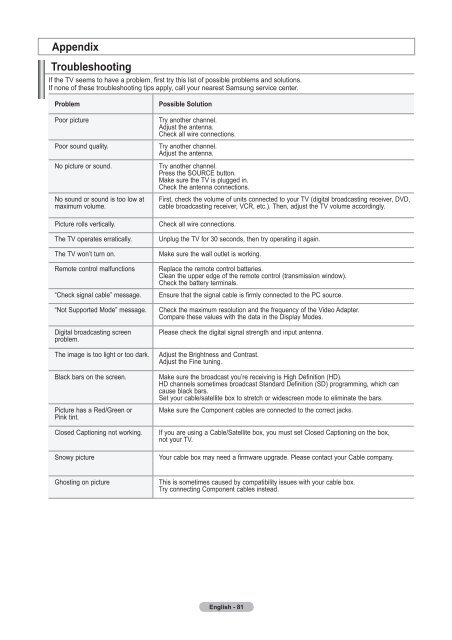Owner's Instructions - Abt
Owner's Instructions - Abt
Owner's Instructions - Abt
You also want an ePaper? Increase the reach of your titles
YUMPU automatically turns print PDFs into web optimized ePapers that Google loves.
Appendix<br />
Troubleshooting<br />
If the TV seems to have a problem, first try this list of possible problems and solutions.<br />
If none of these troubleshooting tips apply, call your nearest Samsung service center.<br />
Problem<br />
Poor picture<br />
Poor sound quality.<br />
No picture or sound.<br />
No sound or sound is too low at<br />
maximum volume.<br />
Picture rolls vertically.<br />
The TV operates erratically.<br />
The TV won’t turn on.<br />
Remote control malfunctions<br />
“Check signal cable” message.<br />
“Not Supported Mode” message.<br />
Digital broadcasting screen<br />
problem.<br />
The image is too light or too dark.<br />
Black bars on the screen.<br />
Picture has a Red/Green or<br />
Pink tint.<br />
Closed Captioning not working.<br />
Snowy picture<br />
Possible Solution<br />
Try another channel.<br />
Adjust the antenna.<br />
Check all wire connections.<br />
Try another channel.<br />
Adjust the antenna.<br />
Try another channel.<br />
Press the SOURCE button.<br />
Make sure the TV is plugged in.<br />
Check the antenna connections.<br />
First, check the volume of units connected to your TV (digital broadcasting receiver, DVD,<br />
cable broadcasting receiver, VCR, etc.). Then, adjust the TV volume accordingly.<br />
Check all wire connections.<br />
Unplug the TV for 30 seconds, then try operating it again.<br />
Make sure the wall outlet is working.<br />
Replace the remote control batteries.<br />
Clean the upper edge of the remote control (transmission window).<br />
Check the battery terminals.<br />
Ensure that the signal cable is firmly connected to the PC source.<br />
Check the maximum resolution and the frequency of the Video Adapter.<br />
Compare these values with the data in the Display Modes.<br />
Please check the digital signal strength and input antenna.<br />
Adjust the Brightness and Contrast.<br />
Adjust the Fine tuning.<br />
Make sure the broadcast you’re receiving is High Definition (HD).<br />
HD channels sometimes broadcast Standard Definition (SD) programming, which can<br />
cause black bars.<br />
Set your cable/satellite box to stretch or widescreen mode to eliminate the bars.<br />
Make sure the Component cables are connected to the correct jacks.<br />
If you are using a Cable/Satellite box, you must set Closed Captioning on the box,<br />
not your TV.<br />
Your cable box may need a firmware upgrade. Please contact your Cable company.<br />
Ghosting on picture<br />
This is sometimes caused by compatibility issues with your cable box.<br />
Try connecting Component cables instead.<br />
English - 81