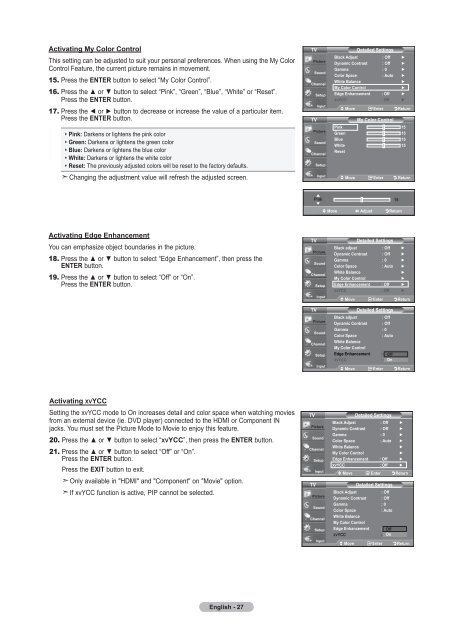Owner's Instructions - Abt
Owner's Instructions - Abt
Owner's Instructions - Abt
Create successful ePaper yourself
Turn your PDF publications into a flip-book with our unique Google optimized e-Paper software.
Activating My Color Control<br />
This setting can be adjusted to suit your personal preferences. When using the My Color<br />
Control Feature, the current picture remains in movement.<br />
15. Press the ENTER button to select “My Color Control”.<br />
16. Press the ▲ or ▼ button to select “Pink”, “Green”, “Blue”, “White” or “Reset”.<br />
Press the ENTER button.<br />
17. Press the ◄ or ► button to decrease or increase the value of a particular item.<br />
Press the ENTER button.<br />
Pink: Darkens or lightens the pink color<br />
Green: Darkens or lightens the green color<br />
Blue: Darkens or lightens the blue color<br />
White: Darkens or lightens the white color<br />
Reset: The previously adjusted colors will be reset to the factory defaults.<br />
Changing the adjustment value will refresh the adjusted screen.<br />
TV<br />
TV<br />
Detailed Settings<br />
Black Adjust : Off ►<br />
Dynamic Contrast : Off ►<br />
Gamma : 0 ►<br />
Color Space : Auto ►<br />
White Balance<br />
►<br />
My Color Control<br />
►<br />
Edge Enhancement : Off ►<br />
XVYCC : Off ►<br />
Move Enter Return<br />
My Color Control<br />
Pink 15<br />
Green 15<br />
Blue 15<br />
White 15<br />
Reset<br />
Move Enter Return<br />
▲<br />
Pink<br />
▼<br />
15<br />
Move Adjust Return<br />
Activating Edge Enhancement<br />
You can emphasize object boundaries in the picture.<br />
18. Press the ▲ or ▼ button to select “Edge Enhancement”, then press the<br />
ENTER button.<br />
19. Press the ▲ or ▼ button to select “Off” or “On”.<br />
Press the ENTER button.<br />
TV<br />
TV<br />
Detailed Settings<br />
Black adjust : Off ►<br />
Dynamic Contrast : Off ►<br />
Gamma : 0 ►<br />
Color Space : Auto ►<br />
White Balance<br />
►<br />
My Color Control<br />
►<br />
Edge Enhancement : Off ►<br />
XVYCC : Off ►<br />
Move Enter Return<br />
Detailed Settings<br />
Black adjust<br />
: Off<br />
Dynamic Contrast : Off<br />
Gamma : 0<br />
Color Space<br />
: Auto<br />
White Balance<br />
My Color Control<br />
Edge Enhancement : Off Off<br />
XVYCC : Off On ►<br />
Move Enter Return<br />
Activating XVYCC<br />
Setting the xvYCC mode to On increases detail and color space when watching movies<br />
from an external device (ie. DVD player) connected to the HDMI or Component IN<br />
jacks. You must set the Picture Mode to Movie to enjoy this feature.<br />
20. Press the ▲ or ▼ button to select “XVYCC”, then press the ENTER button.<br />
21. Press the ▲ or ▼ button to select “Off” or “On”.<br />
Press the ENTER button.<br />
Press the EXIT button to exit.<br />
Only available in "HDMI" and "Component" on "Movie" option.<br />
If xvYCC function is active, PIP cannot be selected.<br />
TV<br />
TV<br />
Detailed Settings<br />
Black Adjust : Off ►<br />
Dynamic Contrast : Off ►<br />
Gamma : 0 ►<br />
Color Space : Auto ►<br />
White Balance<br />
►<br />
My Color Control<br />
►<br />
Edge Enhancement : Off ►<br />
XVYCC : Off ►<br />
Move Enter Return<br />
Detailed Settings<br />
Black Adjust<br />
: Off<br />
Dynamic Contrast : Off<br />
Gamma : 0<br />
Color Space<br />
: Auto<br />
White Balance<br />
My Color Control<br />
Edge Enhancement : Off Off<br />
XVYCC : Off On ►<br />
Move Enter Return<br />
English - 27