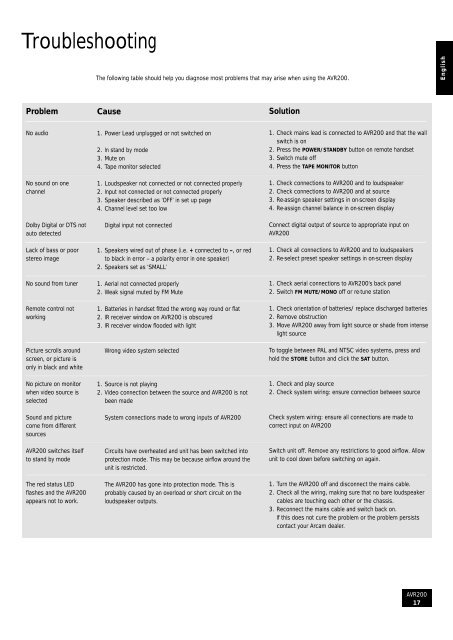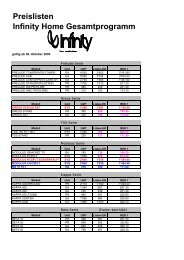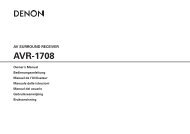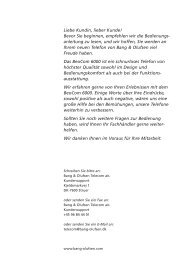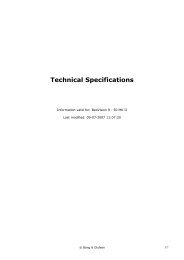Arcam AVR200 surround sound receiver Ampli-tuner audiovidéo ...
Arcam AVR200 surround sound receiver Ampli-tuner audiovidéo ...
Arcam AVR200 surround sound receiver Ampli-tuner audiovidéo ...
- No tags were found...
You also want an ePaper? Increase the reach of your titles
YUMPU automatically turns print PDFs into web optimized ePapers that Google loves.
TroubleshootingThe following table should help you diagnose most problems that may arise when using the <strong>AVR200</strong>.EnglishProblemCauseSolutionNo audioNo <strong>sound</strong> on onechannelDolby Digital or DTS notauto detectedLack of bass or poorstereo imageNo <strong>sound</strong> from <strong>tuner</strong>Remote control notworkingPicture scrolls aroundscreen, or picture isonly in black and white1. Power Lead unplugged or not switched on2. In stand by mode3. Mute on4. Tape monitor selected1. Loudspeaker not connected or not connected properly2. Input not connected or not connected properly3. Speaker described as ‘OFF’ in set up page4. Channel level set too lowDigital input not connected1. Speakers wired out of phase (i.e. + connected to –, or redto black in error – a polarity error in one speaker)2. Speakers set as ‘SMALL’1. Aerial not connected properly2. Weak signal muted by FM Mute1. Batteries in handset fi tted the wrong way round or fl at2. IR <strong>receiver</strong> window on <strong>AVR200</strong> is obscured3. IR <strong>receiver</strong> window fl ooded with lightWrong video system selected1. Check mains lead is connected to <strong>AVR200</strong> and that the wallswitch is on2. Press the POWER/STANDBY button on remote handset3. Switch mute off4. Press the TAPE MONITOR button1. Check connections to <strong>AVR200</strong> and to loudspeaker2. Check connections to <strong>AVR200</strong> and at source3. Re-assign speaker settings in on-screen display4. Re-assign channel balance in on-screen displayConnect digital output of source to appropriate input on<strong>AVR200</strong>1. Check all connections to <strong>AVR200</strong> and to loudspeakers2. Re-select preset speaker settings in on-screen display1. Check aerial connections to <strong>AVR200</strong>’s back panel2. Switch FM MUTE/MONO off or re-tune station1. Check orientation of batteries/ replace discharged batteries2. Remove obstruction3. Move <strong>AVR200</strong> away from light source or shade from intenselight sourceTo toggle between PAL and NTSC video systems, press andhold the STORE button and click the SAT button.No picture on monitorwhen video source isselectedSound and picturecome from differentsources1. Source is not playing2. Video connection between the source and <strong>AVR200</strong> is notbeen madeSystem connections made to wrong inputs of <strong>AVR200</strong>1. Check and play source2. Check system wiring: ensure connection between sourceCheck system wiring: ensure all connections are made tocorrect input on <strong>AVR200</strong><strong>AVR200</strong> switches itselfto stand by modeThe red status LEDfl ashes and the <strong>AVR200</strong>appears not to work.Circuits have overheated and unit has been switched intoprotection mode. This may be because airfl ow around theunit is restricted.The <strong>AVR200</strong> has gone into protection mode. This isprobably caused by an overload or short circuit on theloudspeaker outputs.Switch unit off. Remove any restrictions to good airfl ow. Allowunit to cool down before switching on again.1. Turn the <strong>AVR200</strong> off and disconnect the mains cable.2. Check all the wiring, making sure that no bare loudspeakercables are touching each other or the chassis.3. Reconnect the mains cable and switch back on.If this does not cure the problem or the problem persistscontact your <strong>Arcam</strong> dealer.<strong>AVR200</strong>17