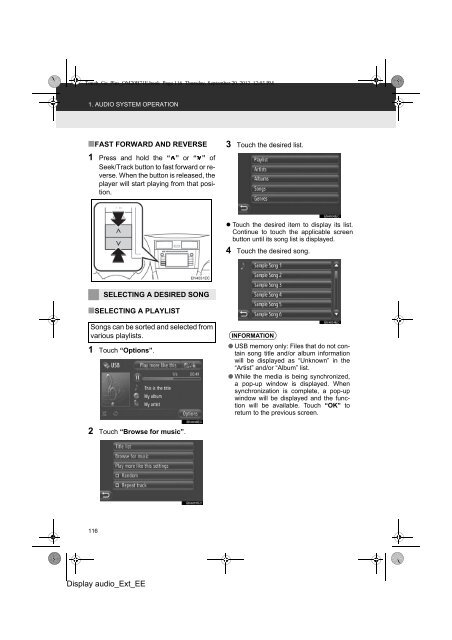Toyota Toyota Touch & Go - PZ490-00331-*0 - Toyota Touch & Go - Toyota Touch & Go Plus - English - mode d'emploi
Toyota Toyota Touch & Go - PZ490-00331-*0 - Toyota Touch & Go - Toyota Touch & Go Plus - English - mode d'emploi
Toyota Toyota Touch & Go - PZ490-00331-*0 - Toyota Touch & Go - Toyota Touch & Go Plus - English - mode d'emploi
Create successful ePaper yourself
Turn your PDF publications into a flip-book with our unique Google optimized e-Paper software.
<strong>Touch</strong>_<strong>Go</strong>_<strong>Plus</strong>_OM20B71E.book Page 116 Thursday, September 20, 2012 12:03 PM<br />
1. AUDIO SYSTEM OPERATION<br />
■FAST FORWARD AND REVERSE<br />
1 Press and hold the “ ” or “ ” of<br />
Seek/Track button to fast forward or reverse.<br />
When the button is released, the<br />
player will start playing from that position.<br />
3 <strong>Touch</strong> the desired list.<br />
• <strong>Touch</strong> the desired item to display its list.<br />
Continue to touch the applicable screen<br />
button until its song list is displayed.<br />
4 <strong>Touch</strong> the desired song.<br />
SELECTING A DESIRED SONG<br />
■SELECTING A PLAYLIST<br />
Songs can be sorted and selected from<br />
various playlists.<br />
1 <strong>Touch</strong> “Options”.<br />
INFORMATION<br />
● USB memory only: Files that do not contain<br />
song title and/or album information<br />
will be displayed as “Unknown” in the<br />
“Artist” and/or “Album” list.<br />
● While the media is being synchronized,<br />
a pop-up window is displayed. When<br />
synchronization is complete, a pop-up<br />
window will be displayed and the function<br />
will be available. <strong>Touch</strong> “OK” to<br />
return to the previous screen.<br />
2 <strong>Touch</strong> “Browse for music”.<br />
116<br />
Display audio_Ext_EE