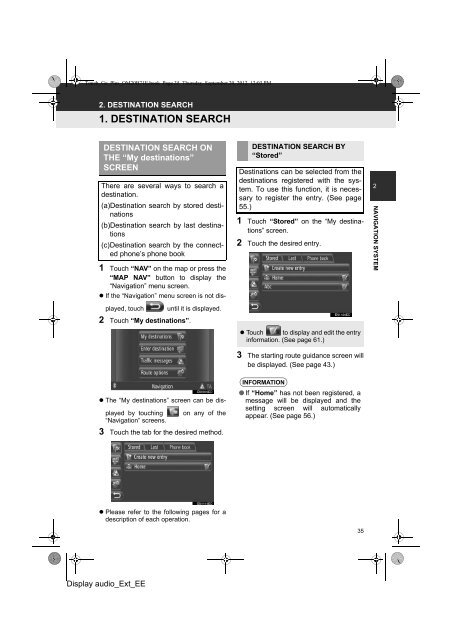Toyota Toyota Touch & Go - PZ490-00331-*0 - Toyota Touch & Go - Toyota Touch & Go Plus - English - mode d'emploi
Toyota Toyota Touch & Go - PZ490-00331-*0 - Toyota Touch & Go - Toyota Touch & Go Plus - English - mode d'emploi
Toyota Toyota Touch & Go - PZ490-00331-*0 - Toyota Touch & Go - Toyota Touch & Go Plus - English - mode d'emploi
You also want an ePaper? Increase the reach of your titles
YUMPU automatically turns print PDFs into web optimized ePapers that Google loves.
<strong>Touch</strong>_<strong>Go</strong>_<strong>Plus</strong>_OM20B71E.book Page 35 Thursday, September 20, 2012 12:03 PM<br />
2. DESTINATION SEARCH<br />
1. DESTINATION SEARCH<br />
DESTINATION SEARCH ON<br />
THE “My destinations”<br />
SCREEN<br />
There are several ways to search a<br />
destination.<br />
(a)Destination search by stored destinations<br />
(b)Destination search by last destinations<br />
(c)Destination search by the connected<br />
phone’s phone book<br />
1 <strong>Touch</strong> “NAV” on the map or press the<br />
“MAP NAV” button to display the<br />
“Navigation” menu screen.<br />
• If the “Navigation” menu screen is not displayed,<br />
touch until it is displayed.<br />
2 <strong>Touch</strong> “My destinations”.<br />
DESTINATION SEARCH BY<br />
“Stored”<br />
Destinations can be selected from the<br />
destinations registered with the system.<br />
To use this function, it is necessary<br />
to register the entry. (See page<br />
55.)<br />
1 <strong>Touch</strong> “Stored” on the “My destinations”<br />
screen.<br />
2 <strong>Touch</strong> the desired entry.<br />
• <strong>Touch</strong> to display and edit the entry<br />
information. (See page 61.)<br />
3 The starting route guidance screen will<br />
be displayed. (See page 43.)<br />
2<br />
NAVIGATION SYSTEM<br />
• The “My destinations” screen can be displayed<br />
by touching on any of the<br />
“Navigation” screens.<br />
3 <strong>Touch</strong> the tab for the desired method.<br />
INFORMATION<br />
● If “Home” has not been registered, a<br />
message will be displayed and the<br />
setting screen will automatically<br />
appear. (See page 56.)<br />
• Please refer to the following pages for a<br />
description of each operation.<br />
35<br />
Display audio_Ext_EE