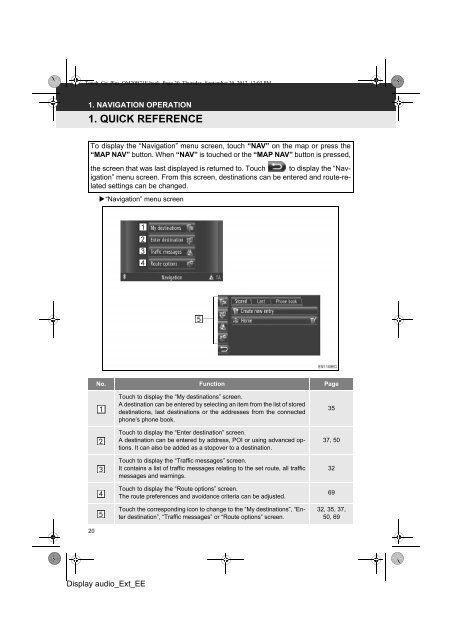Toyota Toyota Touch & Go - PZ490-00331-*0 - Toyota Touch & Go - Toyota Touch & Go Plus - English - mode d'emploi
Toyota Toyota Touch & Go - PZ490-00331-*0 - Toyota Touch & Go - Toyota Touch & Go Plus - English - mode d'emploi
Toyota Toyota Touch & Go - PZ490-00331-*0 - Toyota Touch & Go - Toyota Touch & Go Plus - English - mode d'emploi
Create successful ePaper yourself
Turn your PDF publications into a flip-book with our unique Google optimized e-Paper software.
<strong>Touch</strong>_<strong>Go</strong>_<strong>Plus</strong>_OM20B71E.book Page 20 Thursday, September 20, 2012 12:03 PM<br />
1. NAVIGATION OPERATION<br />
1. QUICK REFERENCE<br />
To display the “Navigation” menu screen, touch “NAV” on the map or press the<br />
“MAP NAV” button. When “NAV” is touched or the “MAP NAV” button is pressed,<br />
the screen that was last displayed is returned to. <strong>Touch</strong> to display the “Navigation”<br />
menu screen. From this screen, destinations can be entered and route-related<br />
settings can be changed.<br />
“Navigation” menu screen<br />
No. Function Page<br />
<strong>Touch</strong> to display the “My destinations” screen.<br />
A destination can be entered by selecting an item from the list of stored<br />
destinations, last destinations or the addresses from the connected<br />
phone’s phone book.<br />
<strong>Touch</strong> to display the “Enter destination” screen.<br />
A destination can be entered by address, POI or using advanced options.<br />
It can also be added as a stopover to a destination.<br />
<strong>Touch</strong> to display the “Traffic messages” screen.<br />
It contains a list of traffic messages relating to the set route, all traffic<br />
messages and warnings.<br />
<strong>Touch</strong> to display the “Route options” screen.<br />
The route preferences and avoidance criteria can be adjusted.<br />
<strong>Touch</strong> the corresponding icon to change to the “My destinations”, “Enter<br />
destination”, “Traffic messages” or “Route options” screen.<br />
35<br />
37, 50<br />
32<br />
69<br />
32, 35, 37,<br />
50, 69<br />
20<br />
Display audio_Ext_EE