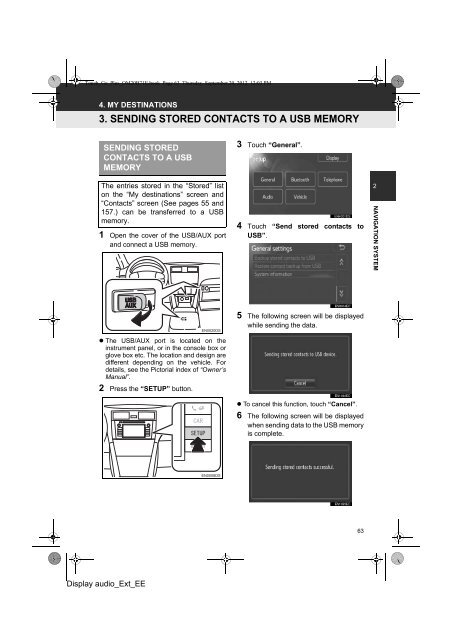Toyota Toyota Touch & Go - PZ490-00331-*0 - Toyota Touch & Go - Toyota Touch & Go Plus - English - mode d'emploi
Toyota Toyota Touch & Go - PZ490-00331-*0 - Toyota Touch & Go - Toyota Touch & Go Plus - English - mode d'emploi
Toyota Toyota Touch & Go - PZ490-00331-*0 - Toyota Touch & Go - Toyota Touch & Go Plus - English - mode d'emploi
Create successful ePaper yourself
Turn your PDF publications into a flip-book with our unique Google optimized e-Paper software.
<strong>Touch</strong>_<strong>Go</strong>_<strong>Plus</strong>_OM20B71E.book Page 63 Thursday, September 20, 2012 12:03 PM<br />
4. MY DESTINATIONS<br />
3. SENDING STORED CONTACTS TO A USB MEMORY<br />
SENDING STORED<br />
CONTACTS TO A USB<br />
MEMORY<br />
3 <strong>Touch</strong> “General”.<br />
The entries stored in the “Stored” list<br />
on the “My destinations” screen and<br />
“Contacts” screen (See pages 55 and<br />
157.) can be transferred to a USB<br />
memory.<br />
1 Open the cover of the USB/AUX port<br />
and connect a USB memory.<br />
4 <strong>Touch</strong> “Send stored contacts to<br />
USB”.<br />
2<br />
NAVIGATION SYSTEM<br />
• The USB/AUX port is located on the<br />
instrument panel, or in the console box or<br />
glove box etc. The location and design are<br />
different depending on the vehicle. For<br />
details, see the Pictorial index of “Owner’s<br />
Manual”.<br />
2 Press the “SETUP” button.<br />
5 The following screen will be displayed<br />
while sending the data.<br />
• To cancel this function, touch “Cancel”.<br />
6 The following screen will be displayed<br />
when sending data to the USB memory<br />
is complete.<br />
63<br />
Display audio_Ext_EE