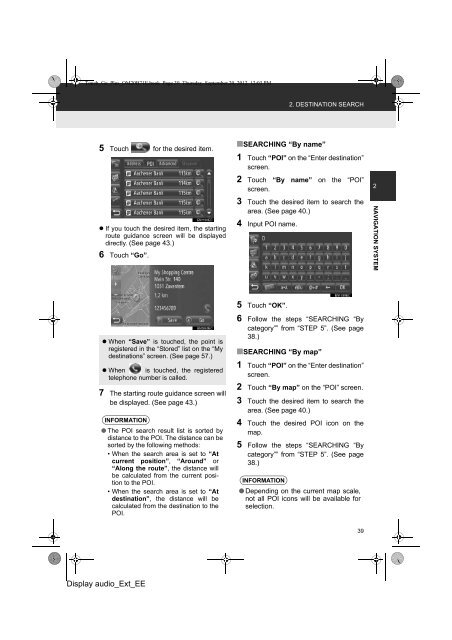Toyota Toyota Touch & Go - PZ490-00331-*0 - Toyota Touch & Go - Toyota Touch & Go Plus - English - mode d'emploi
Toyota Toyota Touch & Go - PZ490-00331-*0 - Toyota Touch & Go - Toyota Touch & Go Plus - English - mode d'emploi
Toyota Toyota Touch & Go - PZ490-00331-*0 - Toyota Touch & Go - Toyota Touch & Go Plus - English - mode d'emploi
Create successful ePaper yourself
Turn your PDF publications into a flip-book with our unique Google optimized e-Paper software.
<strong>Touch</strong>_<strong>Go</strong>_<strong>Plus</strong>_OM20B71E.book Page 39 Thursday, September 20, 2012 12:03 PM<br />
2. DESTINATION SEARCH<br />
5 <strong>Touch</strong> for the desired item.<br />
• If you touch the desired item, the starting<br />
route guidance screen will be displayed<br />
directly. (See page 43.)<br />
6 <strong>Touch</strong> “<strong>Go</strong>”.<br />
■SEARCHING “By name”<br />
1 <strong>Touch</strong> “POI” on the “Enter destination”<br />
screen.<br />
2 <strong>Touch</strong> “By name” on the “POI”<br />
screen.<br />
3 <strong>Touch</strong> the desired item to search the<br />
area. (See page 40.)<br />
4 Input POI name.<br />
2<br />
NAVIGATION SYSTEM<br />
• When “Save” is touched, the point is<br />
registered in the “Stored” list on the “My<br />
destinations” screen. (See page 57.)<br />
• When is touched, the registered<br />
telephone number is called.<br />
7 The starting route guidance screen will<br />
be displayed. (See page 43.)<br />
INFORMATION<br />
● The POI search result list is sorted by<br />
distance to the POI. The distance can be<br />
sorted by the following methods:<br />
• When the search area is set to “At<br />
current position”, “Around” or<br />
“Along the route”, the distance will<br />
be calculated from the current position<br />
to the POI.<br />
• When the search area is set to “At<br />
destination”, the distance will be<br />
calculated from the destination to the<br />
POI.<br />
5 <strong>Touch</strong> “OK”.<br />
6 Follow the steps “SEARCHING “By<br />
category”” from “STEP 5”. (See page<br />
38.)<br />
■SEARCHING “By map”<br />
1 <strong>Touch</strong> “POI” on the “Enter destination”<br />
screen.<br />
2 <strong>Touch</strong> “By map” on the “POI” screen.<br />
3 <strong>Touch</strong> the desired item to search the<br />
area. (See page 40.)<br />
4 <strong>Touch</strong> the desired POI icon on the<br />
map.<br />
5 Follow the steps “SEARCHING “By<br />
category”” from “STEP 5”. (See page<br />
38.)<br />
INFORMATION<br />
● Depending on the current map scale,<br />
not all POI icons will be available for<br />
selection.<br />
39<br />
Display audio_Ext_EE