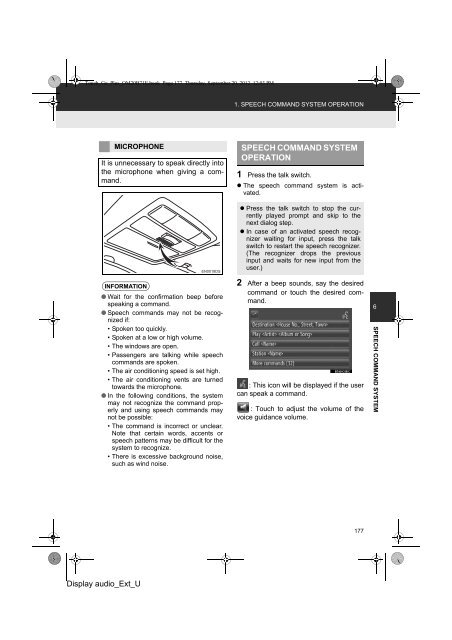Toyota Toyota Touch & Go - PZ490-00331-*0 - Toyota Touch & Go - Toyota Touch & Go Plus - English - mode d'emploi
Toyota Toyota Touch & Go - PZ490-00331-*0 - Toyota Touch & Go - Toyota Touch & Go Plus - English - mode d'emploi
Toyota Toyota Touch & Go - PZ490-00331-*0 - Toyota Touch & Go - Toyota Touch & Go Plus - English - mode d'emploi
You also want an ePaper? Increase the reach of your titles
YUMPU automatically turns print PDFs into web optimized ePapers that Google loves.
<strong>Touch</strong>_<strong>Go</strong>_<strong>Plus</strong>_OM20B71E.book Page 177 Thursday, September 20, 2012 12:03 PM<br />
1. SPEECH COMMAND SYSTEM OPERATION<br />
MICROPHONE<br />
It is unnecessary to speak directly into<br />
the microphone when giving a command.<br />
SPEECH COMMAND SYSTEM<br />
OPERATION<br />
1 Press the talk switch.<br />
• The speech command system is activated.<br />
INFORMATION<br />
● Wait for the confirmation beep before<br />
speaking a command.<br />
● Speech commands may not be recognized<br />
if:<br />
• Spoken too quickly.<br />
• Spoken at a low or high volume.<br />
• The windows are open.<br />
• Passengers are talking while speech<br />
commands are spoken.<br />
• The air conditioning speed is set high.<br />
• The air conditioning vents are turned<br />
towards the microphone.<br />
● In the following conditions, the system<br />
may not recognize the command properly<br />
and using speech commands may<br />
not be possible:<br />
• The command is incorrect or unclear.<br />
Note that certain words, accents or<br />
speech patterns may be difficult for the<br />
system to recognize.<br />
• There is excessive background noise,<br />
such as wind noise.<br />
• Press the talk switch to stop the currently<br />
played prompt and skip to the<br />
next dialog step.<br />
• In case of an activated speech recognizer<br />
waiting for input, press the talk<br />
switch to restart the speech recognizer.<br />
(The recognizer drops the previous<br />
input and waits for new input from the<br />
user.)<br />
2 After a beep sounds, say the desired<br />
command or touch the desired command.<br />
: This icon will be displayed if the user<br />
can speak a command.<br />
: <strong>Touch</strong> to adjust the volume of the<br />
voice guidance volume.<br />
6<br />
SPEECH COMMAND SYSTEM<br />
177<br />
Display audio_Ext_U