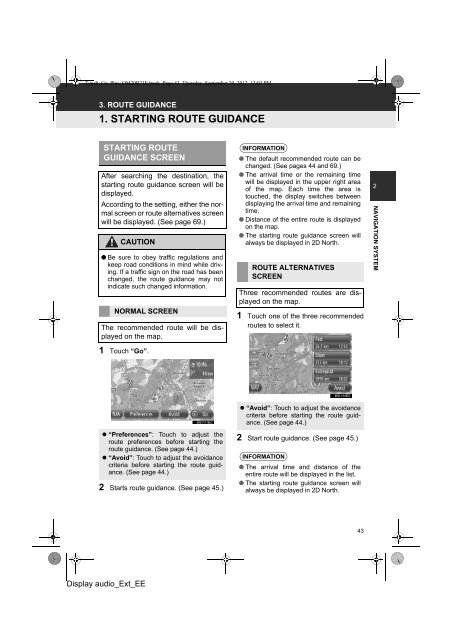Toyota Toyota Touch & Go - PZ490-00331-*0 - Toyota Touch & Go - Toyota Touch & Go Plus - English - mode d'emploi
Toyota Toyota Touch & Go - PZ490-00331-*0 - Toyota Touch & Go - Toyota Touch & Go Plus - English - mode d'emploi
Toyota Toyota Touch & Go - PZ490-00331-*0 - Toyota Touch & Go - Toyota Touch & Go Plus - English - mode d'emploi
Create successful ePaper yourself
Turn your PDF publications into a flip-book with our unique Google optimized e-Paper software.
<strong>Touch</strong>_<strong>Go</strong>_<strong>Plus</strong>_OM20B71E.book Page 43 Thursday, September 20, 2012 12:03 PM<br />
3. ROUTE GUIDANCE<br />
1. STARTING ROUTE GUIDANCE<br />
STARTING ROUTE<br />
GUIDANCE SCREEN<br />
After searching the destination, the<br />
starting route guidance screen will be<br />
displayed.<br />
According to the setting, either the normal<br />
screen or route alternatives screen<br />
will be displayed. (See page 69.)<br />
CAUTION<br />
● Be sure to obey traffic regulations and<br />
keep road conditions in mind while driving.<br />
If a traffic sign on the road has been<br />
changed, the route guidance may not<br />
indicate such changed information.<br />
NORMAL SCREEN<br />
The recommended route will be displayed<br />
on the map.<br />
1 <strong>Touch</strong> “<strong>Go</strong>”.<br />
INFORMATION<br />
● The default recommended route can be<br />
changed. (See pages 44 and 69.)<br />
● The arrival time or the remaining time<br />
will be displayed in the upper right area<br />
of the map. Each time the area is<br />
touched, the display switches between<br />
displaying the arrival time and remaining<br />
time.<br />
● Distance of the entire route is displayed<br />
on the map.<br />
● The starting route guidance screen will<br />
always be displayed in 2D North.<br />
ROUTE ALTERNATIVES<br />
SCREEN<br />
Three recommended routes are displayed<br />
on the map.<br />
1 <strong>Touch</strong> one of the three recommended<br />
routes to select it.<br />
2<br />
NAVIGATION SYSTEM<br />
• “Preferences”: <strong>Touch</strong> to adjust the<br />
route preferences before starting the<br />
route guidance. (See page 44.)<br />
• “Avoid”: <strong>Touch</strong> to adjust the avoidance<br />
criteria before starting the route guidance.<br />
(See page 44.)<br />
2 Starts route guidance. (See page 45.)<br />
• “Avoid”: <strong>Touch</strong> to adjust the avoidance<br />
criteria before starting the route guidance.<br />
(See page 44.)<br />
2 Start route guidance. (See page 45.)<br />
INFORMATION<br />
● The arrival time and distance of the<br />
entire route will be displayed in the list.<br />
● The starting route guidance screen will<br />
always be displayed in 2D North.<br />
43<br />
Display audio_Ext_EE