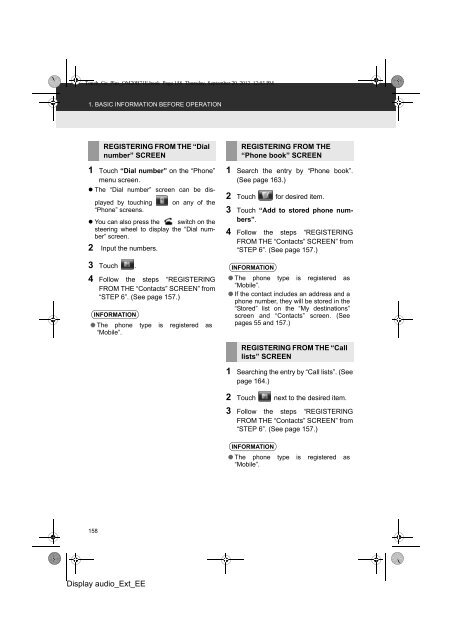Toyota Toyota Touch & Go - PZ490-00331-*0 - Toyota Touch & Go - Toyota Touch & Go Plus - English - mode d'emploi
Toyota Toyota Touch & Go - PZ490-00331-*0 - Toyota Touch & Go - Toyota Touch & Go Plus - English - mode d'emploi
Toyota Toyota Touch & Go - PZ490-00331-*0 - Toyota Touch & Go - Toyota Touch & Go Plus - English - mode d'emploi
You also want an ePaper? Increase the reach of your titles
YUMPU automatically turns print PDFs into web optimized ePapers that Google loves.
<strong>Touch</strong>_<strong>Go</strong>_<strong>Plus</strong>_OM20B71E.book Page 158 Thursday, September 20, 2012 12:03 PM<br />
1. BASIC INFORMATION BEFORE OPERATION<br />
REGISTERING FROM THE “Dial<br />
number” SCREEN<br />
1 <strong>Touch</strong> “Dial number” on the “Phone”<br />
menu screen.<br />
• The “Dial number” screen can be displayed<br />
by touching<br />
“Phone” screens.<br />
on any of the<br />
• You can also press the switch on the<br />
steering wheel to display the “Dial number”<br />
screen.<br />
2 Input the numbers.<br />
3 <strong>Touch</strong> .<br />
4 Follow the steps “REGISTERING<br />
FROM THE “Contacts” SCREEN” from<br />
“STEP 6”. (See page 157.)<br />
INFORMATION<br />
● The phone type is registered as<br />
“Mobile”.<br />
REGISTERING FROM THE<br />
“Phone book” SCREEN<br />
1 Search the entry by “Phone book”.<br />
(See page 163.)<br />
2 <strong>Touch</strong> for desired item.<br />
3 <strong>Touch</strong> “Add to stored phone numbers”.<br />
4 Follow the steps “REGISTERING<br />
FROM THE “Contacts” SCREEN” from<br />
“STEP 6”. (See page 157.)<br />
INFORMATION<br />
● The phone type is registered as<br />
“Mobile”.<br />
● If the contact includes an address and a<br />
phone number, they will be stored in the<br />
“Stored” list on the “My destinations”<br />
screen and “Contacts” screen. (See<br />
pages 55 and 157.)<br />
REGISTERING FROM THE “Call<br />
lists” SCREEN<br />
1 Searching the entry by “Call lists”. (See<br />
page 164.)<br />
2 <strong>Touch</strong> next to the desired item.<br />
3 Follow the steps “REGISTERING<br />
FROM THE “Contacts” SCREEN” from<br />
“STEP 6”. (See page 157.)<br />
INFORMATION<br />
● The phone type is registered as<br />
“Mobile”.<br />
158<br />
Display audio_Ext_EE