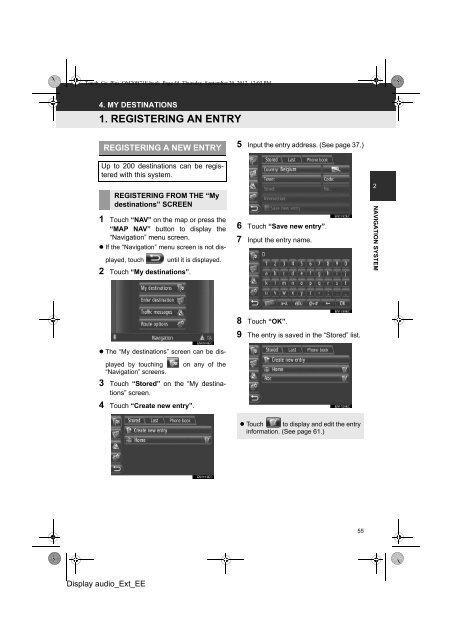Toyota Toyota Touch & Go - PZ490-00331-*0 - Toyota Touch & Go - Toyota Touch & Go Plus - English - mode d'emploi
Toyota Toyota Touch & Go - PZ490-00331-*0 - Toyota Touch & Go - Toyota Touch & Go Plus - English - mode d'emploi
Toyota Toyota Touch & Go - PZ490-00331-*0 - Toyota Touch & Go - Toyota Touch & Go Plus - English - mode d'emploi
You also want an ePaper? Increase the reach of your titles
YUMPU automatically turns print PDFs into web optimized ePapers that Google loves.
<strong>Touch</strong>_<strong>Go</strong>_<strong>Plus</strong>_OM20B71E.book Page 55 Thursday, September 20, 2012 12:03 PM<br />
4. MY DESTINATIONS<br />
1. REGISTERING AN ENTRY<br />
REGISTERING A NEW ENTRY<br />
Up to 200 destinations can be registered<br />
with this system.<br />
REGISTERING FROM THE “My<br />
destinations” SCREEN<br />
1 <strong>Touch</strong> “NAV” on the map or press the<br />
“MAP NAV” button to display the<br />
“Navigation” menu screen.<br />
• If the “Navigation” menu screen is not displayed,<br />
touch until it is displayed.<br />
2 <strong>Touch</strong> “My destinations”.<br />
5 Input the entry address. (See page 37.)<br />
6 <strong>Touch</strong> “Save new entry”.<br />
7 Input the entry name.<br />
2<br />
NAVIGATION SYSTEM<br />
• The “My destinations” screen can be displayed<br />
by touching on any of the<br />
“Navigation” screens.<br />
3 <strong>Touch</strong> “Stored” on the “My destinations”<br />
screen.<br />
4 <strong>Touch</strong> “Create new entry”.<br />
8 <strong>Touch</strong> “OK”.<br />
9 The entry is saved in the “Stored” list.<br />
• <strong>Touch</strong> to display and edit the entry<br />
information. (See page 61.)<br />
55<br />
Display audio_Ext_EE