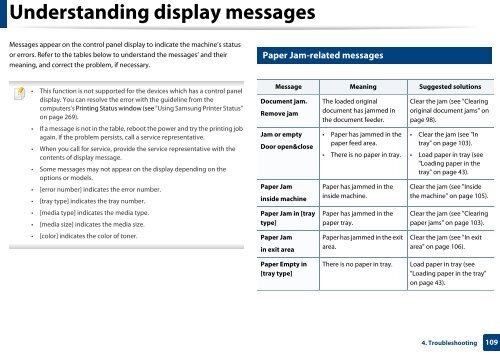Samsung CLX-3305FW - User Manual_55.27 MB, pdf, ENGLISH
Samsung CLX-3305FW - User Manual_55.27 MB, pdf, ENGLISH
Samsung CLX-3305FW - User Manual_55.27 MB, pdf, ENGLISH
Create successful ePaper yourself
Turn your PDF publications into a flip-book with our unique Google optimized e-Paper software.
Understanding display messages<br />
Messages appear on the control panel display to indicate the machine’s status<br />
or errors. Refer to the tables below to understand the messages’ and their<br />
meaning, and correct the problem, if necessary.<br />
7<br />
Paper Jam-related messages<br />
• This function is not supported for the devices which has a control panel<br />
display. You can resolve the error with the guideline from the<br />
computers’s Printing Status window (see "Using <strong>Samsung</strong> Printer Status"<br />
on page 269).<br />
• If a message is not in the table, reboot the power and try the printing job<br />
again. If the problem persists, call a service representative.<br />
• When you call for service, provide the service representative with the<br />
contents of display message.<br />
• Some messages may not appear on the display depending on the<br />
options or models.<br />
• [error number] indicates the error number.<br />
• [tray type] indicates the tray number.<br />
• [media type] indicates the media type.<br />
• [media size] indicates the media size.<br />
• [color] indicates the color of toner.<br />
Message Meaning Suggested solutions<br />
Document jam.<br />
Remove jam<br />
Jam or empty<br />
Door open&close<br />
Paper Jam<br />
inside machine<br />
Paper Jam in [tray<br />
type]<br />
Paper Jam<br />
in exit area<br />
The loaded original<br />
document has jammed in<br />
the document feeder.<br />
• Paper has jammed in the<br />
paper feed area.<br />
• There is no paper in tray.<br />
Paper has jammed in the<br />
inside machine.<br />
Paper has jammed in the<br />
paper tray.<br />
Paper has jammed in the exit<br />
area.<br />
Clear the jam (see "Clearing<br />
original document jams" on<br />
page 98).<br />
• Clear the jam (see "In<br />
tray" on page 103).<br />
• Load paper in tray (see<br />
"Loading paper in the<br />
tray" on page 43).<br />
Clear the jam (see "Inside<br />
the machine" on page 105).<br />
Clear the jam (see "Clearing<br />
paper jams" on page 103).<br />
Clear the jam (see "In exit<br />
area" on page 106).<br />
Paper Empty in<br />
[tray type]<br />
There is no paper in tray.<br />
Load paper in tray (see<br />
"Loading paper in the tray"<br />
on page 43).<br />
4. Troubleshooting<br />
109