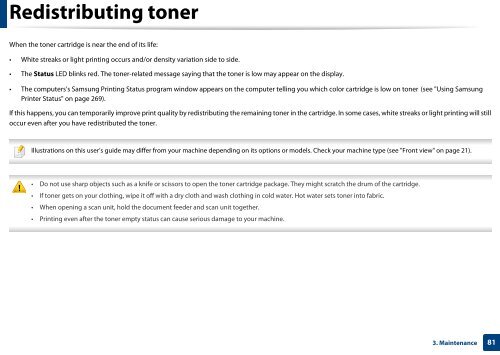Samsung CLX-3305FW - User Manual_55.27 MB, pdf, ENGLISH
Samsung CLX-3305FW - User Manual_55.27 MB, pdf, ENGLISH
Samsung CLX-3305FW - User Manual_55.27 MB, pdf, ENGLISH
You also want an ePaper? Increase the reach of your titles
YUMPU automatically turns print PDFs into web optimized ePapers that Google loves.
Redistributing toner<br />
When the toner cartridge is near the end of its life:<br />
• White streaks or light printing occurs and/or density variation side to side.<br />
• The Status LED blinks red. The toner-related message saying that the toner is low may appear on the display.<br />
• The computers’s <strong>Samsung</strong> Printing Status program window appears on the computer telling you which color cartridge is low on toner (see "Using <strong>Samsung</strong><br />
Printer Status" on page 269).<br />
If this happens, you can temporarily improve print quality by redistributing the remaining toner in the cartridge. In some cases, white streaks or light printing will still<br />
occur even after you have redistributed the toner.<br />
Illustrations on this user’s guide may differ from your machine depending on its options or models. Check your machine type (see "Front view" on page 21).<br />
• Do not use sharp objects such as a knife or scissors to open the toner cartridge package. They might scratch the drum of the cartridge.<br />
• If toner gets on your clothing, wipe it off with a dry cloth and wash clothing in cold water. Hot water sets toner into fabric.<br />
• When opening a scan unit, hold the document feeder and scan unit together.<br />
• Printing even after the toner empty status can cause serious damage to your machine.<br />
3. Maintenance<br />
81