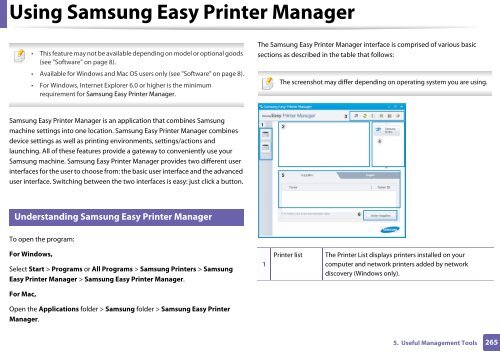Samsung CLX-3305FW - User Manual_55.27 MB, pdf, ENGLISH
Samsung CLX-3305FW - User Manual_55.27 MB, pdf, ENGLISH
Samsung CLX-3305FW - User Manual_55.27 MB, pdf, ENGLISH
Create successful ePaper yourself
Turn your PDF publications into a flip-book with our unique Google optimized e-Paper software.
Using <strong>Samsung</strong> Easy Printer Manager<br />
• This feature may not be available depending on model or optional goods<br />
(see "Software" on page 8).<br />
• Available for Windows and Mac OS users only (see "Software" on page 8).<br />
• For Windows, Internet Explorer 6.0 or higher is the minimum<br />
requirement for <strong>Samsung</strong> Easy Printer Manager.<br />
The <strong>Samsung</strong> Easy Printer Manager interface is comprised of various basic<br />
sections as described in the table that follows:<br />
The screenshot may differ depending on operating system you are using.<br />
<strong>Samsung</strong> Easy Printer Manager is an application that combines <strong>Samsung</strong><br />
machine settings into one location. <strong>Samsung</strong> Easy Printer Manager combines<br />
device settings as well as printing environments, settings/actions and<br />
launching. All of these features provide a gateway to conveniently use your<br />
<strong>Samsung</strong> machine. <strong>Samsung</strong> Easy Printer Manager provides two different user<br />
interfaces for the user to choose from: the basic user interface and the advanced<br />
user interface. Switching between the two interfaces is easy: just click a button.<br />
4<br />
Understanding <strong>Samsung</strong> Easy Printer Manager<br />
To open the program:<br />
For Windows,<br />
Select Start > Programs or All Programs > <strong>Samsung</strong> Printers > <strong>Samsung</strong><br />
Easy Printer Manager > <strong>Samsung</strong> Easy Printer Manager.<br />
1<br />
Printer list<br />
The Printer List displays printers installed on your<br />
computer and network printers added by network<br />
discovery (Windows only).<br />
For Mac,<br />
Open the Applications folder > <strong>Samsung</strong> folder > <strong>Samsung</strong> Easy Printer<br />
Manager.<br />
5. Useful Management Tools<br />
265