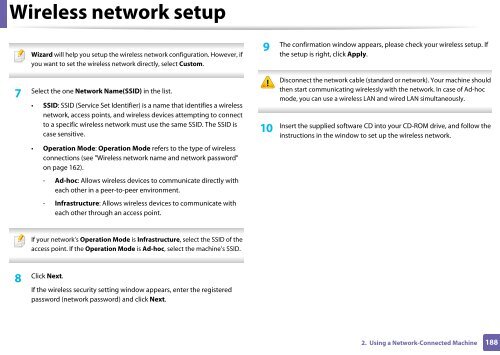Samsung CLX-3305FW - User Manual_55.27 MB, pdf, ENGLISH
Samsung CLX-3305FW - User Manual_55.27 MB, pdf, ENGLISH
Samsung CLX-3305FW - User Manual_55.27 MB, pdf, ENGLISH
Create successful ePaper yourself
Turn your PDF publications into a flip-book with our unique Google optimized e-Paper software.
Wireless network setup<br />
Wizard will help you setup the wireless network configuration. However, if<br />
you want to set the wireless network directly, select Custom.<br />
9<br />
The confirmation window appears, please check your wireless setup. If<br />
the setup is right, click Apply.<br />
7<br />
Select the one Network Name(SSID) in the list.<br />
• SSID: SSID (Service Set Identifier) is a name that identifies a wireless<br />
network, access points, and wireless devices attempting to connect<br />
to a specific wireless network must use the same SSID. The SSID is<br />
case sensitive.<br />
• Operation Mode: Operation Mode refers to the type of wireless<br />
connections (see "Wireless network name and network password"<br />
on page 162).<br />
- Ad-hoc: Allows wireless devices to communicate directly with<br />
each other in a peer-to-peer environment.<br />
- Infrastructure: Allows wireless devices to communicate with<br />
each other through an access point.<br />
10<br />
Disconnect the network cable (standard or network). Your machine should<br />
then start communicating wirelessly with the network. In case of Ad-hoc<br />
mode, you can use a wireless LAN and wired LAN simultaneously.<br />
Insert the supplied software CD into your CD-ROM drive, and follow the<br />
instructions in the window to set up the wireless network.<br />
If your network’s Operation Mode is Infrastructure, select the SSID of the<br />
access point. If the Operation Mode is Ad-hoc, select the machine’s SSID.<br />
Click Next.<br />
8<br />
If the wireless security setting window appears, enter the registered<br />
password (network password) and click Next.<br />
2. Using a Network-Connected Machine<br />
188