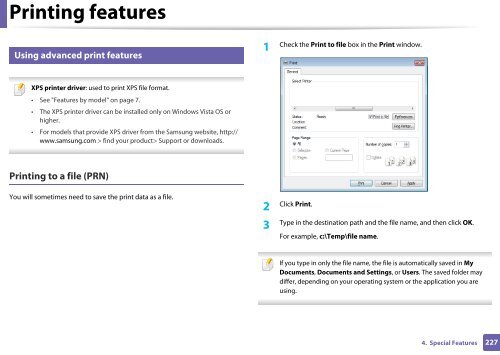Samsung CLX-3305FW - User Manual_55.27 MB, pdf, ENGLISH
Samsung CLX-3305FW - User Manual_55.27 MB, pdf, ENGLISH
Samsung CLX-3305FW - User Manual_55.27 MB, pdf, ENGLISH
Create successful ePaper yourself
Turn your PDF publications into a flip-book with our unique Google optimized e-Paper software.
Printing features<br />
12<br />
Using advanced print features<br />
1<br />
Check the Print to file box in the Print window.<br />
XPS printer driver: used to print XPS file format.<br />
• See "Features by model" on page 7.<br />
• The XPS printer driver can be installed only on Windows Vista OS or<br />
higher.<br />
• For models that provide XPS driver from the <strong>Samsung</strong> website, http://<br />
www.samsung.com > find your product> Support or downloads.<br />
Printing to a file (PRN)<br />
You will sometimes need to save the print data as a file.<br />
2<br />
Click Print.<br />
3<br />
Type in the destination path and the file name, and then click OK.<br />
For example, c:\Temp\file name.<br />
If you type in only the file name, the file is automatically saved in My<br />
Documents, Documents and Settings, or <strong>User</strong>s. The saved folder may<br />
differ, depending on your operating system or the application you are<br />
using.<br />
4. Special Features<br />
227