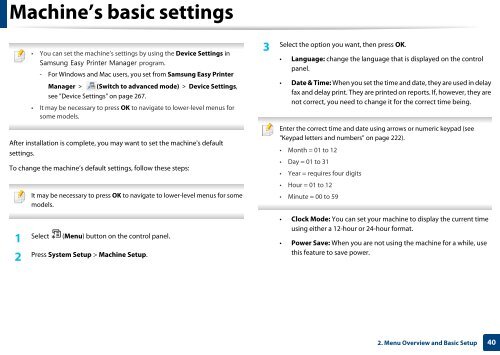Samsung CLX-3305FW - User Manual_55.27 MB, pdf, ENGLISH
Samsung CLX-3305FW - User Manual_55.27 MB, pdf, ENGLISH
Samsung CLX-3305FW - User Manual_55.27 MB, pdf, ENGLISH
Create successful ePaper yourself
Turn your PDF publications into a flip-book with our unique Google optimized e-Paper software.
Machine’s basic settings<br />
• You can set the machine’s settings by using the Device Settings in<br />
<strong>Samsung</strong> Easy Printer Manager program.<br />
- For Windows and Mac users, you set from <strong>Samsung</strong> Easy Printer<br />
Manager > (Switch to advanced mode) > Device Settings,<br />
see "Device Settings" on page 267.<br />
• It may be necessary to press OK to navigate to lower-level menus for<br />
some models.<br />
After installation is complete, you may want to set the machine's default<br />
settings.<br />
To change the machine’s default settings, follow these steps:<br />
1<br />
It may be necessary to press OK to navigate to lower-level menus for some<br />
models.<br />
Select (Menu) button on the control panel.<br />
2<br />
Press System Setup > Machine Setup.<br />
3<br />
Select the option you want, then press OK.<br />
• Language: change the language that is displayed on the control<br />
panel.<br />
• Date & Time: When you set the time and date, they are used in delay<br />
fax and delay print. They are printed on reports. If, however, they are<br />
not correct, you need to change it for the correct time being.<br />
Enter the correct time and date using arrows or numeric keypad (see<br />
"Keypad letters and numbers" on page 222).<br />
• Month = 01 to 12<br />
• Day = 01 to 31<br />
• Year = requires four digits<br />
• Hour = 01 to 12<br />
• Minute = 00 to 59<br />
• Clock Mode: You can set your machine to display the current time<br />
using either a 12-hour or 24-hour format.<br />
• Power Save: When you are not using the machine for a while, use<br />
this feature to save power.<br />
2. Menu Overview and Basic Setup<br />
40