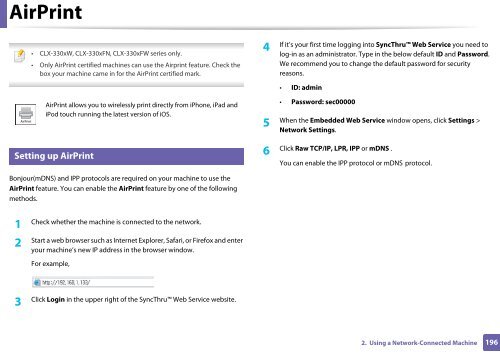Samsung CLX-3305FW - User Manual_55.27 MB, pdf, ENGLISH
Samsung CLX-3305FW - User Manual_55.27 MB, pdf, ENGLISH
Samsung CLX-3305FW - User Manual_55.27 MB, pdf, ENGLISH
Create successful ePaper yourself
Turn your PDF publications into a flip-book with our unique Google optimized e-Paper software.
AirPrint<br />
• <strong>CLX</strong>-330xW, <strong>CLX</strong>-330xFN, <strong>CLX</strong>-330xFW series only.<br />
• Only AirPrint certified machines can use the Airprint feature. Check the<br />
box your machine came in for the AirPrint certified mark.<br />
4<br />
If it’s your first time logging into SyncThru Web Service you need to<br />
log-in as an administrator. Type in the below default ID and Password.<br />
We recommend you to change the default password for security<br />
reasons.<br />
• ID: admin<br />
AirPrint allows you to wirelessly print directly from iPhone, iPad and<br />
iPod touch running the latest version of iOS.<br />
• Password: sec00000<br />
5<br />
When the Embedded Web Service window opens, click Settings ><br />
Network Settings.<br />
25<br />
Setting up AirPrint<br />
Click Raw TCP/IP, LPR, IPP or mDNS .<br />
6<br />
You can enable the IPP protocol or mDNS protocol.<br />
Bonjour(mDNS) and IPP protocols are required on your machine to use the<br />
AirPrint feature. You can enable the AirPrint feature by one of the following<br />
methods.<br />
1<br />
Check whether the machine is connected to the network.<br />
2<br />
Start a web browser such as Internet Explorer, Safari, or Firefox and enter<br />
your machine’s new IP address in the browser window.<br />
For example,<br />
3<br />
Click Login in the upper right of the SyncThru Web Service website.<br />
2. Using a Network-Connected Machine<br />
196