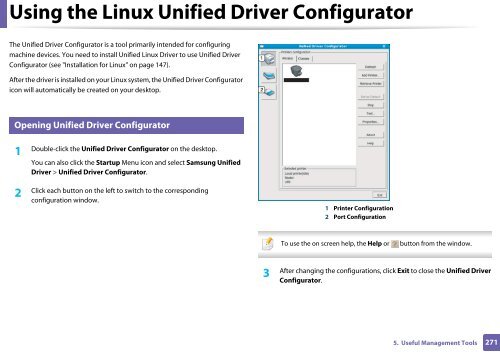Samsung CLX-3305FW - User Manual_55.27 MB, pdf, ENGLISH
Samsung CLX-3305FW - User Manual_55.27 MB, pdf, ENGLISH
Samsung CLX-3305FW - User Manual_55.27 MB, pdf, ENGLISH
You also want an ePaper? Increase the reach of your titles
YUMPU automatically turns print PDFs into web optimized ePapers that Google loves.
Using the Linux Unified Driver Configurator<br />
The Unified Driver Configurator is a tool primarily intended for configuring<br />
machine devices. You need to install Unified Linux Driver to use Unified Driver<br />
Configurator (see "Installation for Linux" on page 147).<br />
After the driver is installed on your Linux system, the Unified Driver Configurator<br />
icon will automatically be created on your desktop.<br />
7<br />
Opening Unified Driver Configurator<br />
1<br />
Double-click the Unified Driver Configurator on the desktop.<br />
You can also click the Startup Menu icon and select <strong>Samsung</strong> Unified<br />
Driver > Unified Driver Configurator.<br />
2<br />
Click each button on the left to switch to the corresponding<br />
configuration window.<br />
1 Printer Configuration<br />
2 Port Configuration<br />
To use the on screen help, the Help or<br />
button from the window.<br />
3<br />
After changing the configurations, click Exit to close the Unified Driver<br />
Configurator.<br />
5. Useful Management Tools<br />
271